While updating my Steam account settings after purchasing a few DRM-free Steam games (compatable with (compatible with Linu thanks to Proton) on sale, I stumbled upon a Cookies & Browsing page wherein Steam users can disable a few cookies set by the Steam client. Below, I explain in brief how to configure your Steam account cookies.
Navigate to account settings, view account details
In order to reach the Cookies & Browsing settings, navigate to the Account tab in the main Settings menu, go to “View Account Details,” and from the new window, navigate to Cookies & Browsing.
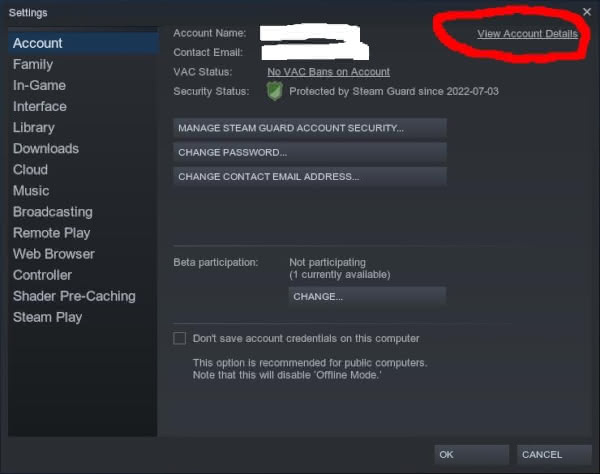
Configure cookies
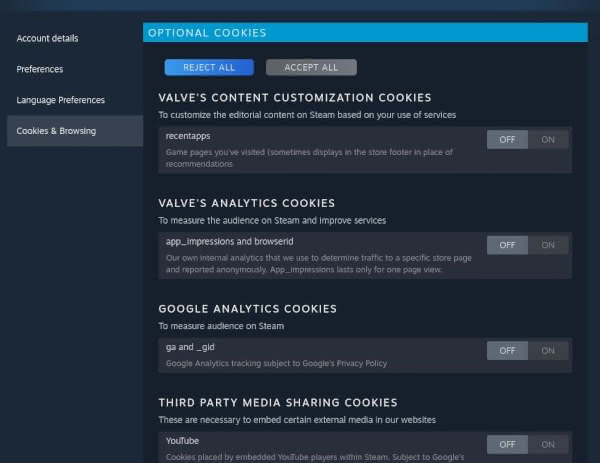
From here, users can choose whether to accept two first-party Steam cookies and four third-party cookies (the main third-party cookie of interest is Google Analytics). Moreover, users can choose to enable or disable outgoing link tracking on Steam store pages. Users can also enable or disable all of the above instead of configuring them individually (the default setting is enabled). The page also lists a number of “necessary” cookies that cannot be disabled from Steam’s settings along with explanations of what they do.