On February 5, 2022, I moved The New Leaf Journal from our former shared hosting plan on Bluehost to a Hetzner Cloud VPS server. I used the Cloudron control panel on Hetzner to install WordPress with one click and I rely on Cloudron to manage our server. In this article, I will explain how I used the free version of the popular UpdraftPlus WordPress Backup Plugin to create a backup of The New Leaf Journal on the Bluehost server and then restore the site from that backup using UpdraftPlus from our new home on Hetzner – effectively migrating The New Leaf Journal to a new home.
Disclaimers
While I was able to use the free version of UpdraftPlus to restore The New Leaf Journal from a backup on our new server, this method may not work for everyone. It is important for individual site administrators to understand their WordPress installations and servers in order to determine the best migration method for their projects. For examine, my particular method would not have worked if the URL structure on our new server was different than our URL structure on the old server.
Some Background On Our Site Migration
The New Leaf Journal was hosted on a cheap Bluehost shared hosting plan from April 27, 2020, to February 5, 2022. I had originally planned to move our site to a more powerful server in April or May 2022. However, our site began having serious performance issues in January 2022. That prompted me to expedite moving the site from Bluehost.
After studying various options, I decided to purchase an unmanaged Cloud VPS server from Hetzner. In order to install and manage WordPress itself, I installed Cloudron on our Hetzner server. Cloudron makes it possible to install WordPress with one click, and it manages the WordPress install as well as security updates for the server.
I installed Cloudron on our new server on February 4, 2022. On the morning of February 5, I pointed our two primary domains (thenewleafjournal.com and newleafjournal.com) at our new server and installed WordPress (Developer) from the Cloudron app store on thenewleafjournal.com.
Preparing Backup Methods
The New Leaf Journal went offline temporarily the moment I redirected thenewleafjournal.com to our Hetzner server. Because I wanted to minimize downtime, I had prepared three backup methods in advance.
The first backup method that I had prepared was a backup and restore plugin in the WordPress repository. Prior to redirecting the domain, I had used this plugin to make a backup of The New Leaf Journal. I installed the plugin on my new WordPress install and attempted to import my backup. The import was ostensibly successful, but I discovered that it had only imported the plugins that I had installed on the old server. Instead of trying to troubleshoot the issue, I moved on to my second prepared method.
An UpdraftPlus Primer
The second method that I had prepared to migrate The New Leaf Journal relied on UpdraftPlus, a site backup plugin that I had been using since June 2020. Before I explain how I used UpdraftPlus to move The New Leaf Journal, I will offer a brief introduction to the plugin.
What is UpdraftPlus?
The New Leaf Journal is powered by WordPress. WordPress is a content management system most commonly used for blogs and writing websites. It is the most-used content management system in the world. One reason that WordPress is popular is that it is highly extensible through plugins and very widely supported. We use a number of plugins for things such as site performance, security, and aesthetics.
UpdraftPlus is one of the most popular backup plugins for WordPress. With a single click, UpdraftPlus creates a backup of an entire WordPress site – covering the site Database, Plugins, Themes, Uploads, and Others in separate files. It is possible to restore a WordPress site from an UpdraftPlus backup using the same menu that is used to create the backup.
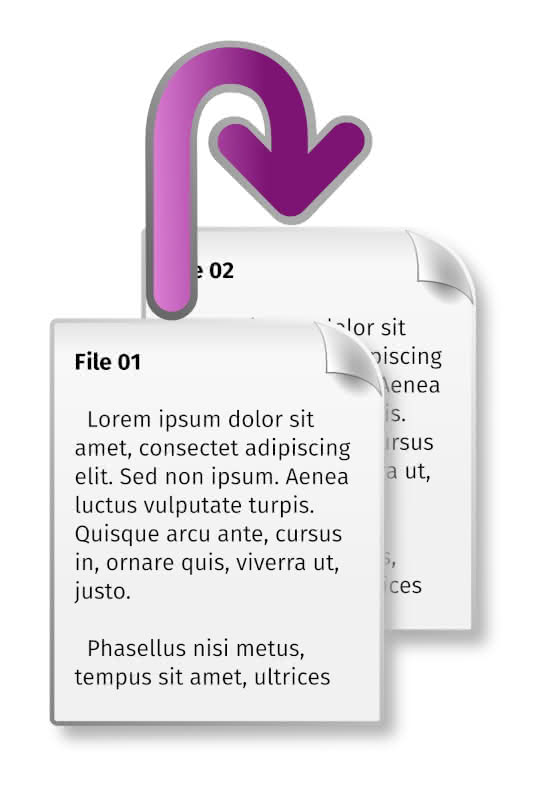
UpdraftPlus has a free version and a premium version. We use the free version at The New Leaf Journal because it is sufficient for all of our purposes. The free version offers several options for storing backups off-site. We use Google Drive for off-site backups, and I download backups from Google Drive and store them elsewhere for redundant storage.
On UpdraftPlus Migrator
UpdraftPlus premium offers an extension called UpdraftPlus Migrator. This plugin makes it possible to move a WordPress site from one domain to a new domain. Do note that I did not use UpdraftPlus Migrator. The following content relates to my using the free UpdraftPlus plugin that is available on wordpress.org. It is worth noting, however, that had our new server been using a different domain than our old server, I would not have been able to use the free version of UpdraftPlus to move our site.
Using UpdraftPlus to “Migrate” The New Leaf Journal
I had used UpdraftPlus to take a final backup of The New Leaf Journal on our Bluehost server immediately before I redirected our primary domain. After taking the backup, I downloaded it onto my own computer so that I would have all of our site’s files on my device.
After my first backup method failed, I decided to reinstall WordPress on our new server. Once WordPress was installed, I installed UpdraftPlus from the free plugin repository.
In UpdraftPlus, it is possible to set it up with select cloud storage providers. Because our most recent backup was on Google Drive, I could have simply connected the fresh UpdraftPlus install to my Google Drive account. However, since I had the backup files on my own computer, I decided to upload them manually. I had a total of six backup files to upload (media was split into two folders). I uploaded them one by one and then “restored” The New Leaf Journal on the new folder from my backup.
After the backup was completed, I discovered that my admin panel was exactly as I had left it on Bluehost about 90 minutes earlier. The New Leaf Journal was back online.
Nick Restored the Wrong Backup, However
There was but one problem, however, and the problem was of my own making.
When I downloaded by UpdraftPlus backups from Google Drive, I downloaded a zip folder with all four of my extant backups. In choosing which backup to restore, I focused on the day instead of the month. One of my earlier backups was dated January 6, 2022. I must have thought that “6” must be newer than “5” (and forgotten what day it was) – because I chose to restore the January 6 backup instead of the February 5 backup.
Restoring the Correct Backup
Thus, I used UpdraftPlus to restore The New Leaf Journal as it had been on January 6, 2022. This was less than desirable in light of the fact that it was February 5, 2022. However, this error was easily fixable. When I restored the January 6 backup, I restored the site exactly as it was on January 6. Because plugin files were included in the backup, UpdraftPlus also restored itself as it was on January 6. Thus, my UpdraftPlus was again connected to my Google Drive storage, just as it had been on January 6. After I cleared my backup cache – I was able to retrieve the correct February 5 backup from my cloud storage and restore The New Leaf Journal for a second time. After that restoration, I finally had the version of The New Leaf Journal that I had backed up about two hours earlier on the morning of February 5, 2022.
Because the Updraft restoration worked, I did not have to use my third method – which would have involved replacing WordPress files on my new install with the ones I had downloaded from our old install.
Conclusion
Although the free version of UpdraftPlus is primarily designed to take backups of WordPress sites and allow admins to restore sites from those backups on the same server, it can in certain cases – like the one I described – “restore” a WordPress site on server B from a backup taken on server A. As I noted above, this method only works when all of the site’s URLs on server B are the same as they were on server A. For example, if I decided to change our URL from “thenewleafjournal.com” to a new URL, I would have had to use a different method (this may have been covered by UpdraftPlus Migrator).
It is worth noting that easier methods may be available in other cases. For example, many of the designated migrator plugins make it easy to migrate to new WordPress installations that use cPanel or to specific hosts. Migrations and restores can also be done entirely manually – which would have been my move had the UpdraftPlus strategy failed.
The UpdraftPlus method is not the best migration method for every case – in fact it will not work for every case – but I figured that my experience may be useful for some site administrators – especially those who use something like Cloudron or YunoHost to install WordPress on a new server. If you are a site administrator moving a WordPress install from one server to another, I recommend studying your options based on the type of migration you are conducting and the tools you may have available on your old and destination servers before deciding whether to use UpdraftPlus or a different migration method.