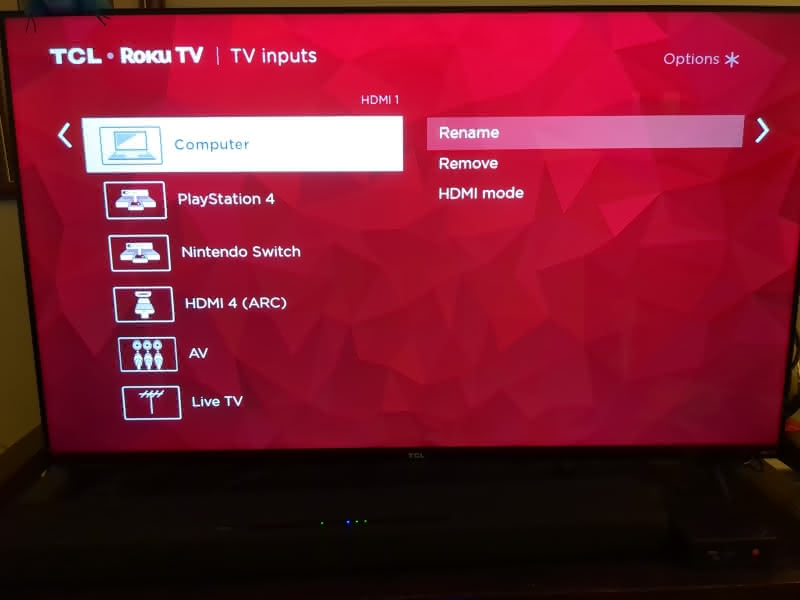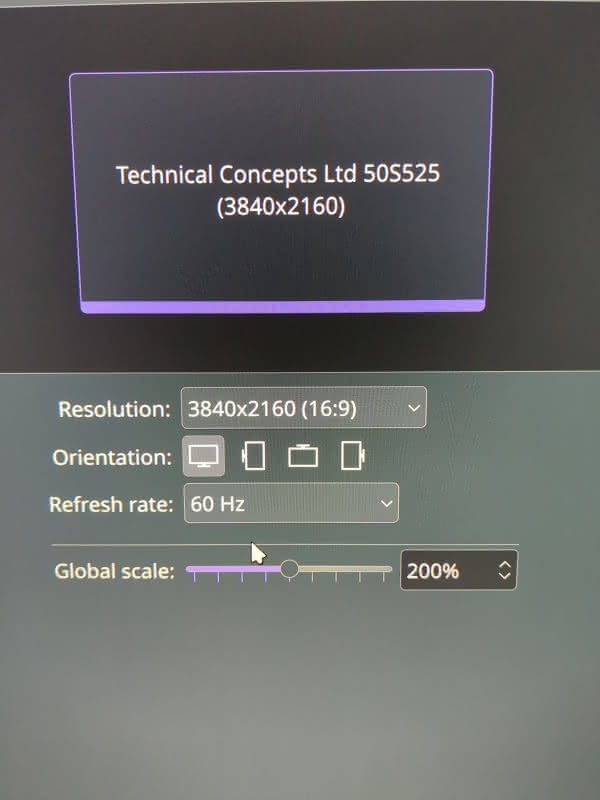I have a 55 inch TCL Roku TV that I purchased back in 2019 (model 55S525). I explained in earlier articles that I no longer allow my “smart” TV to connect to the internet. Instead, I performed a factory reset and now use it as a monitor for a Beelink mini PC – we can say that the mini PC provides the “smarts.” I will confess that I am not an expert on televisions and monitors, as I have documented in multiple articles about my TV soundbar struggles. Having previously tackled sound issues, today we move to display problems.
The best resolution for my TV as a computer monitor in terms of visual appearance is 3840 x 2160. I currently use a KDE Plasma desktop on the mini PC attached to my TV and it looks good at the 3840 x 2160 resolution with 200% scaling and with a few tweaks to the text size. However, I always had an annoying issue with the TV as a computer monitor – an issue which also affects my workstation when I occasionally use it with the TV. At the 4k resolution, my TV only supported a 30 and 24 Hz refresh rates. At 1920×1080, it supports 60 Hz, but 1920×1080 lacks the pixel density to look good on a 55 inch display.
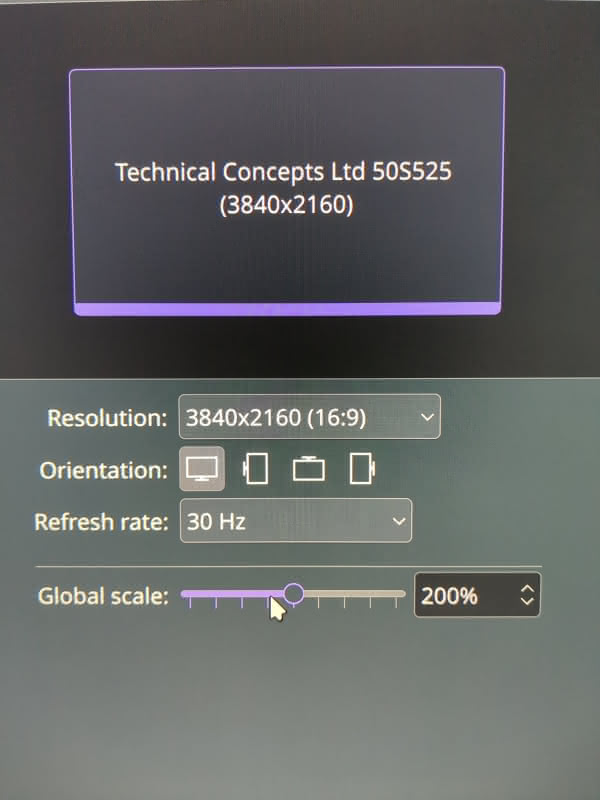
For a long while, I assumed that the lower refresh rate at 4k resolution was a limitation of my TV. I usually use my TV to watch things and play the occasional game – usually a visual novel – so the refresh rate issue was not a major concern of mine. But when I recently tried to play Pokémon Red on my TV using an emulator I ran into an issue – It was very choppy. I recalled that I had fixed this issue on my workstation computer by switching the resolution to 1920 x1080, which led me to conclude that the problem was most likely being caused by the lower refresh rate at 4k. Switching my TV back and forth is a pain because I changed more than just the resolution to make my TV work as a computer display and those changes do not translate well to 1920 x 1080. Thus, I decided to look into whether there was something I could do to get a 60 Hz refresh rate at 4k like I can at 1920 x 1080.
First, I needed to confirm whether my TV supports 60 Hz refresh at 3840 x 2160, also known as 4k, resolution. I found an old review of my TV on RTINGS.com which indicates that it does indeed support 60 Hz at 4k (scroll down to “Input Lag” and “Supported Resolutions”). The question was how could I unlock this.
My first thought concerned HDMI cables. I have learned within the past couple of years (certainly after the launch of The New Leaf Journal) that there are different grades of HDMI cables. I have been gradually replacing my HDMI collection with better cables. My TV was actually connected to a two-port HDMI switch (which ostensibly supports 60 Hz refresh at 3840 x 2160), but I was unsure about the nature of the cables I had used to connect the switch to my TV and the computer to my switch. I poked around my video cable box and pulled out an HDMI cable that I know should support at least 60 Hz at 3840 x 2160. I then removed the switch and used the new cable to connect my mini PC directly to the TV. I went back into my desktop and checked whether I now had a 60 Hz refresh option at 3840 x 2160. Alas, it still maxed out at 30 Hz.
I then decided to poke around my TV’s settings. I seldom go into my TV setting menus, having generally settled on a series of sensible picture defaults and otherwise not using my TV for anything besides a monitor. I found a promising field called “TV inputs”:
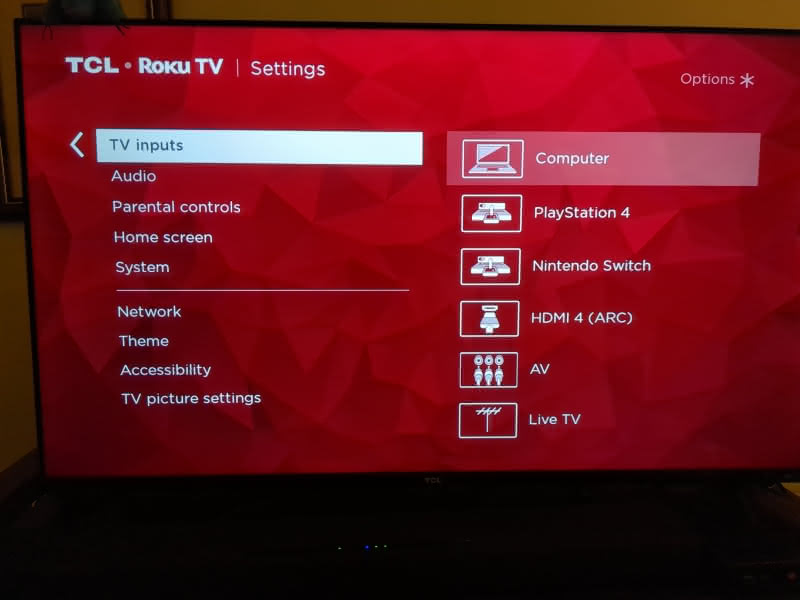
As you can see, all of my inputs are listed (note I am not using HDMI 4 for ARC). Unsurprisingly, my mini PC is connected to the input I labeled “Computer” (HDMI 1). I decided to open that.
I had three options. “Rename” and “Remove” were obviously not what I was looking for, but “HDMI mode” seemed to be over the target.
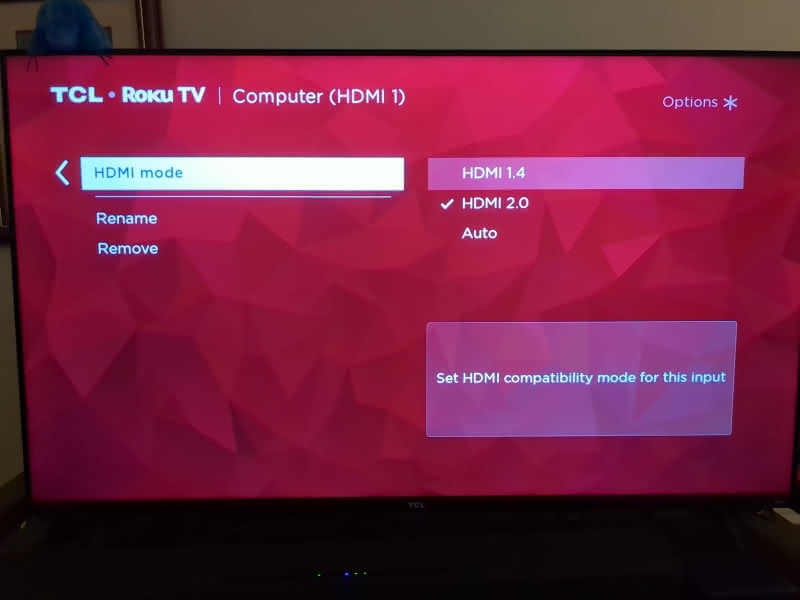
You can see that we have three options: HDMI 1.4, HDMI 2.0, and Auto. When I first found this menu, it was set to Auto, which it describes as “[a]utomatically tries to select the best HDMI mode to use for the device plugged into the TV.” Regarding HDMI 1.4, it states that “[m]aximim resolution is 30Hz.” Finally, for HDMI 2.0, the TV has the following description:
[O]lder devices may not work correctly in this mode. Maximum resolution is 4K at 60Hz and supports compatible HDR sources.
HDR is not an issue for me, but it is clear from these descriptions that I want HDMI 2.0 for my TV. I was certain that I had an HDMI 2.0 cable and that my computer, with onboard video from a 12th generation Intel N100 CPU, should support 60 Hz at 4k. (Note: The N100 is a low-level Intel CPU but it is quite capable for normal tasks and reasonably competitive with higher-end Intel CPUs from much older generations). I suspected that my TV was choosing HDMI 1.4 when it was set to “Auto” instead of HDMI 2.0. Thus, I selected HDMI 2.0 and then checked my computer.
Without rebooting or anything, KDE Plasma now offered 60 Hz as a refresh rate option at 3840 x 2160. I selected it and applied the change. My TV worked without issue. To see if my Pokémon issue was solved, I tried running Pokémon Red again with the Gambatte emulator. This time it worked without stuttering and without my needing to move off 3840 x 2160.
Another TV-as-computer-monitor mystery solved.