May 2, 2023 Update: Peekier Search is no more. Its homepage now re-directs to Kagi Search, a commercial search offering. While I am not sure precisely when Peekier started re-directing to Kagi Search, the last Wayback Machine capture of Peekier came on February 19, 2023. I wrote a full article about my investigation into the Peekier-Kagi issue: See Peekier redirects to Kagi Search. Below, I present the article as it originally appeared for those who are curious about how Peekier worked and what my impressions of it were in February of 2022 (my Peekier take remained unchanged prior to its demise). However, I made a couple of in-article edits. Firstly, I changed all Peekier links to Internet Archive links since the links that were included would now redirect to Kagi Search. Secondly, I added two update notes in the article for readers who may miss this introduction and my new Peekier article.
- Original Peekier review intro (so long, Peekier — see above)
- Additional Resource
- Starting From the Home Page
- About Peekier
- Privacy Policy and Assessment
- No Ads
- JavaScript Required
- Where Do Peekier’s Search Results Come From?
- Searching With Peekier
- My Assessment of Peekier
- Using Peekier as a Primary Search Engine
- How To Try Peekier
- Conclusion
Original Peekier review intro (so long, Peekier — see above)
There are a number of search engines that tout themselves as privacy-friendly alternatives to Google and Bing. I covered a number of these alternative search engines in a 2021 review post. For today’s article, I will cover what is perhaps the most unique of the alternative search engines: Peekier. Instead of displaying results in list form, Peekier shows the searcher expandable thumb-nail-sized previews of the web pages. The ostensible goal of this design is to allow searchers to determine whether a particular return on their query is relevant before actually navigating to the web page.
I have used Peekier on and off for the past year and have tried it as my default search engine, primarily on Ungoogled Chromium and Firefox, for several weeks. Below, I will review the search engine based on my own experiences, Peekier’s website and documentation, and comments given by Peekier’s developer in 2016.
Additional Resource
In 2016, the creator of Peekier posted about his new search engine on Hacker News. The developer answered questions that Hacker News readers had about Peekier. You can read the thread. I will reference the Hacker News thread at several points in this article.
Starting From the Home Page
Let us start with Peekier’s home page:
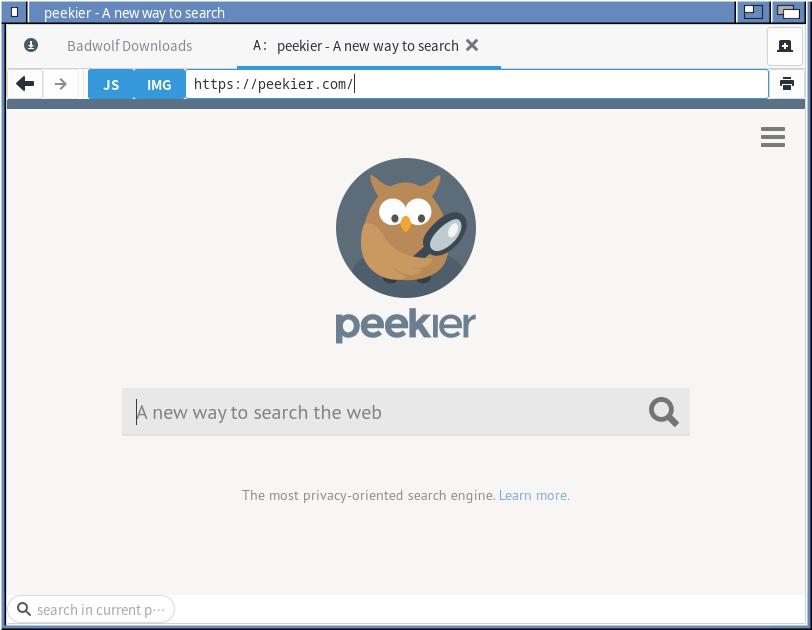
The home page is quite aesthetic. The first thing that jumps out is not Peekier’s search box but its endearing owl mascot. While you cannot see it in this image, the Peekier owl occasionally reverses directions (compare with the next image). Clicking on it causes the owl icon to pop, but nothing happens on the page. The hamburger menu in the top right of the page reveals a menu with several options.
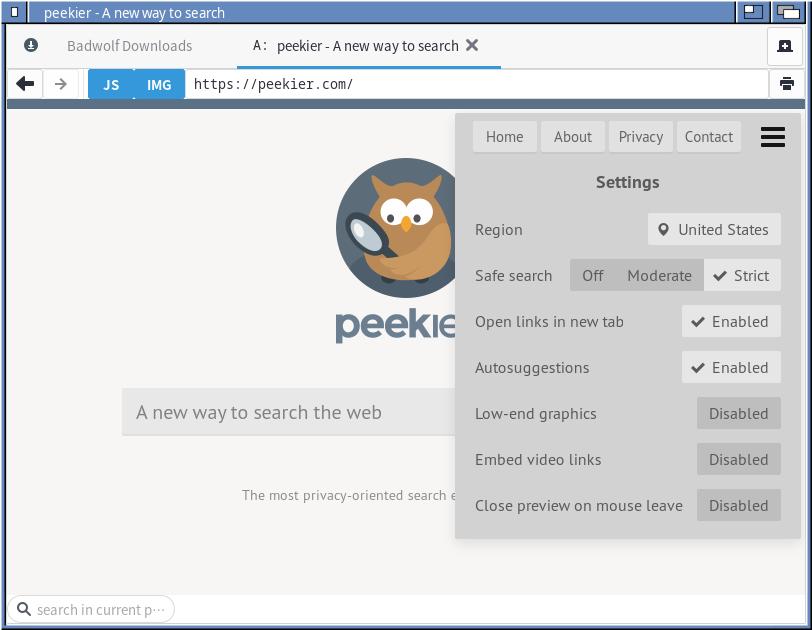
The menu pop-up also includes links to Peekier’s home, about, privacy, and contact pages.
Beneath the search box, there is a note touting Peekier as “[t]he most privacy-friendly search engine” with a link to learn more. We will learn more in due course.
About Peekier
Below, you will find a screenshot of the pertinent part of Peekier’s About Page (as it appeared on February 25, 2022):
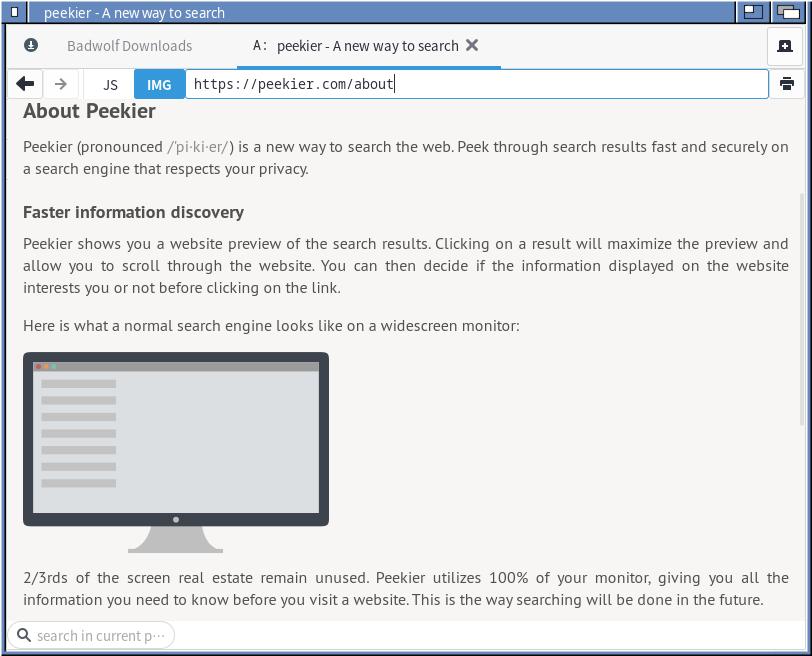
This page explains how Peekier is pronounced. I would have assumed it began with “peek” – but the page explains that the proper pronunciation is “pi-ki-er.”
As I noted in the introduction, Peekier “shows you a website preview of the search results.” By “website preview,” Peekier means an image of part of the web page instead of a text-based link. Clicking on the image expands the preview and allows the user to “scroll through the website” – although as we will see, this usually returns only part of the web page.
Peekier’s about page explains the reasons behind this approach:
- Most search engines only utilize a small part of wide-screen monitors
- Allowing people to check previews of web pages saves them from having to visit each result and load all of the data that comes with it
Where do the website images in thumbnails come from? The About page explains as follows:
As websites are loaded on our servers and we only send the rendered image to your browser, we deal with malware and other threats while protecting your privacy and providing a safe and secure experience while you stay on our website. You can still choose to visit a website that interests you―the choice is yours
Thus, images of web pages are loaded on Peekier’s servers. A searcher never actually visits the page on Peekier itself, even if he or she expands the preview.
In the 2016 Hacker News thread, Peekier’s developer explained his motivation behind the project:
I thought it would be a cool thing to have – previews of a website before you visit it – so I built it.
Privacy Policy and Assessment
Peekier’s home page expressly notes its commitment to user privacy. Before continuing, let us examine and assess Peekier’s privacy policies. Peekier’s Privacy Policy was last updated on November 29, 2016.
Peekier begins its privacy policy with a categorical pledge:
While on our website, no requests to other websites or domains will be made. We do not use analytics suites, social buttons, external CDNs or any other service that collects user data.
With respect to information collection, Peekier states the following:
No personally identifiable information such as your IP address, your browser’s user agent or uniqueIDs are stored or logged on our servers. Search queries―without any other information attached―are temporarily stored for caching, statistics and service improvement purposes. We do not store your search history.
Thus, according to Peekier, the only information it collects about user interactions with the site are search queries. However, these search queries have no information attached to them – much less information that could tie the query to a specific user.
With respect to the website preview images, Peekier states that all such previews are generated on its own servers. Thus, viewing an image, in and of itself, does not transmit information to the website in the image. Information is only transmitted to the site if the user decides to follow a link to the site.
Peekier notes one exception to its external request rule. By default, video previews are disabled in Peekier’s settings. However, if the searcher decides to enable video previews, he or she can open certain videos (most commonly YouTube) from Peekier. The Privacy Page explains why it disables this option by default:
YouTube uses tracking and advertising unique IDs via cookies thus making it incompatible with our privacy policy. If you trust YouTube enough you can select that option.
Thus, the YouTube issue only arises if the user chooses to enable video previews in Peekier’s settings.
Most users will find that their Peekier settings are saved across browsing sessions. How does Peekier accomplish this? The Privacy Page explains that Peekier itself does not use browser cookies. Instead, it “employ[s] HTML5 local storage to store your settings such as layout, region or safe search without any unique IDs.” As a result, Peekier settings should be saved so long as the user does not flush his or her browser cache.
There is one instance though in which a cookie may be saved on a Peekier-user’s browser temporarily:
Cloudflare, our caching provider, may use a single-session cookie for anti-DDOS measures.
The Cloudflare point, limited as its use is, may be worth noting for those who do not consider Cloudflare in any configuration reconcilable with a private search engine (see one case – but note that I obviously do not consider it to be a major issue here).
Peekier explains that it prevents the user’s specific search queries from being transmitted to other websites. In order to do this, it “stores the search query in the hash (the part after the #) of the URL.” To use an example, the URL for a search for “victor v gurbo” comes out as:
https://peekier.com/#!victor%20v%20gurbo
(Update: Because Peekier links now re-direct to Kagi Search, the example link above would refer you to Kagi’s homepage. You will have to take my word for it that it worked when I originally wrote the review.)
As a result, if you visit a website from Peekier, the most that the website will be able to discern is that you were referred by Peekier. It would not see what you searched for. I will note that this is the case with every search engine that I have seen referred to The New Leaf Journal except for Yahoo and AOL.
Finally, Peekier enforces SSL/TLS throughout its whole website. It also automatically converts non-HTTPS links to HTTPS if HTTPS versions are available.
Privacy Policy Assessment and Notes
On the whole, Peekier has a strong privacy policy that, on its own terms, compares favorably to commercial privacy-oriented search engines such as DuckDuckGo, Qwant, and Startpage. There are three points that may be of issue to some users.
There are a few privacy points that people with very particular requirements will want to make note of regarding Peekier. Search Engine Party notes that Peekier does not provide an Onion Service (relevant for Tor users) or POST request support. However, of the most well-known privacy-centric search engines, only DuckDuckGo checks both boxes. Peekier requires JavaScript, which I will address in a separate section.
Finally, Peekier is not open source – although the same applies to the majority of privacy-centric search options. Combined with it being run on someone else’s server (which applies to all but the small number of self-hosted meta-search engines), a degree of trust is required in the creator. The developer of Peekier noted this in the Hacker News thread: “Agreed, trust is a hard thing to build but you have to start somewhere.”
No Ads
Most privacy-friendly search engines generate revenue through ads while undertaking some steps to not allow users to be profiled by ad partners. In contrast, Peekier does not have or serve any ads. It was started as, and appears to remain, a hobby project. This should be counted as a feather (pun intended) in its cap.
A Note On Spurious Information About Peekier
I will note – without linking to them – that there are several results that come up about Peekier in search alleging that Peekier serves ads and installs itself on computers without consent. For example, see the sixth result in my screenshot of a Peekier search for “peekier”:
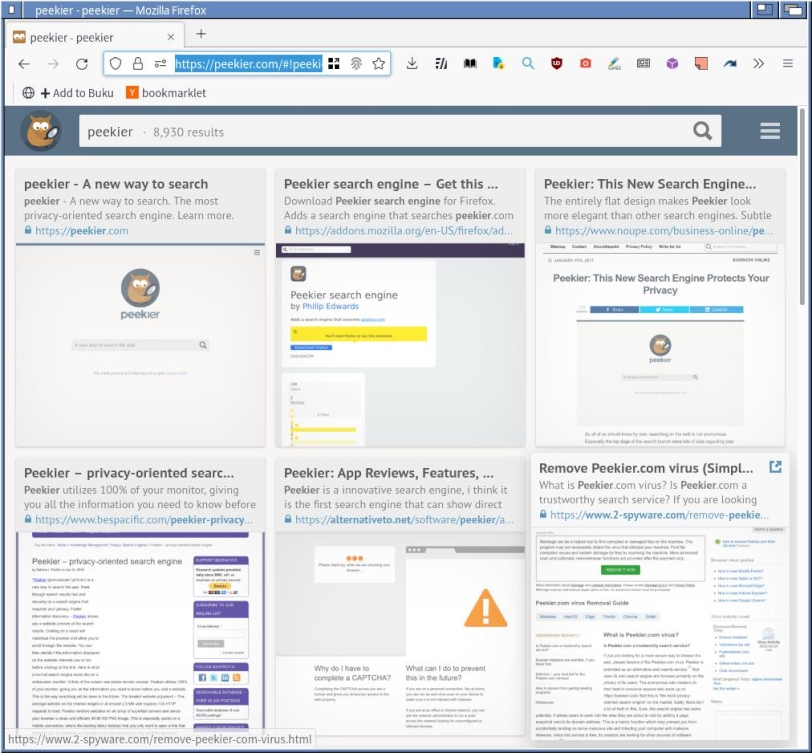
I reviewed this post and identical posts on other sites and found no evidence in the claims that Peekier is blanketing users with advertisements or installing itself on people’s computers. Moreover, these posts encourage people in semi-broken/robotic English to install unknown “anti-virus software” for people to rid their computers of Peekier – which is apparently an installable program. I would strongly recommend not installing any anti-virus software from random posts on the internet.
While I cannot vouch for the unimpeachable integrity of a project that I do not run, I will note that I have not seen a single ad in Peekier and I have no idea how Peekier – a web-based search engine – would “install” itself on someone’s computer (there is a Firefox extension that people can choose to download to set Peekier as the default search engine – but it doesn’t install itself). These spam articles present no evidence to back up their claims that Peekier serves ads, is a virus, or is a potentially unwanted program – and thus appear to exist solely to use Peekier to dupe unsuspecting visitors into installing some mysterious program from their own website.
Because these spam posts sometimes appear in search results for Peekier (including on Peekier), I thought that it was worth addressing them as a PSA in a way that does not send them traffic.
JavaScript Required
Peekier requires JavaScript to be enabled in order to work. Several other privacy-friendly search engines either work without JavaScript at all or provide non-JavaScript versions (e.g., DuckDuckGo and Qwant both provide lite versions – Qwant’s is relatively feature-complete).
Because the vast majority of people allow JavaScript globally, Peekier’s requirement will not be an issue in most cases. I generally disable JavaScript by default using uBlock Origin and enable it where necessary. In order to use Peekier, I created a domain-specific rule in uBlock Origin to allow JavaScript to run.

Where Do Peekier’s Search Results Come From?
Peekier’s website omits one key piece of information: Where do its search results come from?
As I explained in my 2021 review of alternative search engines, the majority of these search engines rely on Bing’s search engine index. Anyone familiar with Bing, DuckDuckGo, Qwant, or any other search engine that uses Bing’s index will quickly note that Peekier also uses Bing, at least in part. However, according to Peekier’s developer in 2016, that does not tell the entire story.
The developer explained that as of December 13, 2016, Peekier used a “homegrown crawler,” but that the results from Peekier’s own crawler “are interspersed with existing search engine results.” He added that at that time, 15%-20% of queries were returned based on Peekier’s crawler while the rest came from Bing.
My use of Peekier suggests that the status quo has not changed much in the past few years. Peekier’s results are substantially similar to Bing’s and Bing-derived engines, but there are differences in the order and what appears beyond the first few results.
The developer should update Peekier’s website to provide more clarity about where the results come from. Those who stumble on Peekier but are not already familiar with how must alternative search engines work may not realize that most of Peekier’s results are sourced from Bing’s search index – much less that it also mixes in results from its own crawler.
To the best of my knowledge, there has been no indication in the five-plus years since the Hacker News thread that Peekier’s indexing system has changed.
Searching With Peekier
To demonstrate Peekier, let us try a search for my distinguished New Leaf Journal colleague, Victor V. Gurbo.
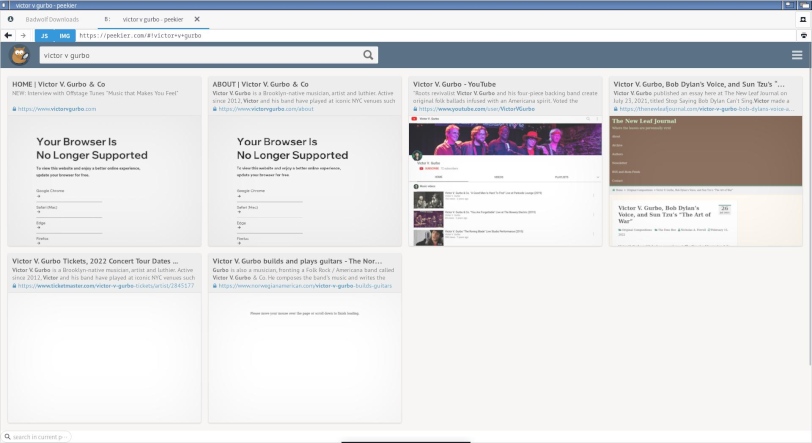
The first thing you may notice is that Peekier does not fill the page with results. By default, Peekier returns six results. There is a button at the bottom of the search result page that allows the user to reveal more results. In 2016, the Peekier developer explained why he opted to require users to reveal more results:
Every time you scroll 20+ CPU cores have to hum away and generate previews of websites (assuming they aren’t cached already). So it’s mostly a server load optimization.
The user can keep scrolling down and asking to see more results to find more returns on his or her query.
One thing you will also notice in my search return for Victor is that there are no previews generated for four of the six results – including two from his personal website, which is hosted on Wix at the time of this writing. I have found that while Peekier is able to fetch previews vastly more often than not, it is nevertheless not uncommon for some web pages to return to previews at all.
After expanding the area of search results and refreshing the page, users will usually find a new option in the hamburger menu.
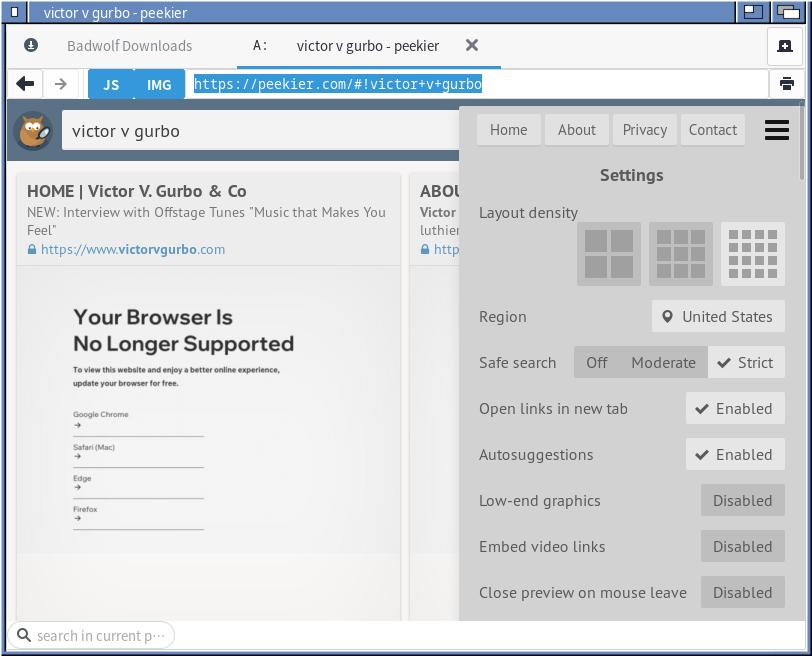
This option allows users to change the size of search previews. Larger previews take up more of the screen but make it easier to glean information about the web page in question without expanding the preview. Smaller previews fit more into one page but are harder to read without expanding.
(I will note one peculiar aspect of Peekier’s layout density function. When testing for this article, I found that layout density only appeared as an option in on a search result page after I asked to see more than six results. Moreover, it sometimes required a refresh to trigger the option.)
As for the previews themselves, they allow the searcher to read a good portion of the web page without having to navigate to the site. For example, see how far I am able to get in the the first New Leaf Journal result for “victor v gurbo” on Peekier, my article questioning whether he failed to apply Sun Tzu’s teachings in his case in favor of Bob Dylan’s singing proficiency.

Unless the content is very small, Peekier will not allow searchers to view the entire page in the page preview. However, it usually offers more than enough in the expanded preview for a searcher to determine whether the website contains the information that he or she was looking for.
Safe Search
Peekier turns Safe Search on by default – which distinguishes it from other Bing-alternative search engines other than Swisscows. The developer set Safe Search as the default option after a Hacker News commenter complained about unexpectedly unsavory results appearing in response to one of his queries. Safe Search can be disabled or set to “Moderate” instead of “Strict” in the settings.
My Assessment of Peekier
Peekier’s website is aesthetic and responsive. It loads quickly and supplies results expeditiously. The search results returned are serviceable, but Peekier lacks the functionality of the two (what I perceive to be, at least) most popular privacy-focused alternative search engines that use Bing’s index: DuckDuckGo and Qwant. Peekier does not offer ways to create complex search queries or ways to narrow searches by category (e.g., news, images, videos) or time frame. Moreover, I generally found that DuckDuckGo and Qwant returned more relevant results in cases where there was a difference between their results and Peekier’s.
Peekier’s features do serve to distinguish it from its alternatives, however. For example, I have found it generally useful for searching for immigration law information for my day job. For these purposes, search engines based on Bing’s index holds up well as a general matter. Where I do not need a complex query, Peekier’s page preview functionality offers a meaningful practical advantage over other search engines in the space in addition to its privacy advantage. For example, if I am assessing whether a Board of Immigration Appeals decision is relevant to what I am researching – Peekier allows me to glean sufficient information about the decision without needing to navigate to the page. Since I have tested it for legal searches, I will note that it may be worth a look for others conducting legal research when no complex queries are needed.
Using Peekier as a Primary Search Engine
Despite Peekier’s limitations, it works well for me as my default search engine. I set a number of shortcuts in my web browsers (primary browsers: Ungoogled Chromium and Firefox) for custom search engines. Using a full-featured primary search engine such as DuckDuckGo or Startpage makes it easy to lock oneself into a single search engine (even with DuckDuckGo’s “bang” functionality). Peekier is sufficient for most of my purposes, but when I know that I need to create a different kind of query or see more results off the bat, I refer the query to a different search engine by using a shortcut in my search bar. Thus, I have not only enjoyed using Peekier, but have been using a number of search engines more often since setting Peekier as my default search engine – something I advocated for in previous articles.
To be sure, this may be a bug to many users instead of a feature. People looking for a one-stop search solution with a privacy-emphasis are well-advised to look first at DuckDuckGo or Qwant (Bing-based but with shortcuts to other search engines built it) or Startpage (for those happy with Google’s index). Peekier can work as a primary search engine – but not, in my view, without a little bit of help.
How To Try Peekier
The most obvious way to try Peekier is to access its homepage. For those of you who want to test it rigorously or incorporate it into your list of search engines, there are several ways to do so.
Add Peekier To Your Default Search Engines
(Update for May 2, 2023: Because Peekier is no longer online, it should go without saying that you can no longer add it to your list of default search engines. Thus, none of the tips in this section will work other than my recommended extension for adding any search engine to Firefox.)
Every search engine (including in site searches) has a GET URL. To obtain the GET URL, you must replace the part of the search URL where the search query appears with %s. Peekier’s GET URL is:
https://peekier.com/#!%s
The instructions for adding a default search engine differ browser to browser. It is easy to do in most Chromium-based browsers (e.g., Chromium, Chrome, Edge, Brave, Vivaldi, Opera) by navigating to “Search engine” in the settings. Firefox requires an extension to add custom search engines. No matter your browser, you should be able to find instructions for adding custom search engines.
Firefox users can also add Peekier via the Peekier search engine extension (do note I used a general-use extension for adding search engines to Firefox, so I have not tested the Peekier-specific extension).
Use Peekier From DuckDuckGo or Qwant
The DuckDuckGo search engine provides for bangs. By beginning a search with an exclamation point followed by a keyword for a specific search engine, you can perform the query with a search engine other than DuckDuckGo. There are (as of February 25, 2022) two “bangs” for Peekier: (1) !peek and (2) !pk.
Thus, if I search for “the new leaf journal” in DuckDuckGo, the query would be handled by DuckDuckGo. However, if I search for “!peek the new leaf journal” in DuckDuckGo, the query would be sent to Peekier instead.
Qwant has its own version of DuckDuckGo’s bangs. For Qwant, these are called search shortcuts and the shortcut is prefaced by an ampersand instead of an exclamation point. Qwant’s search shortcut for Peekier is: &peekier. It works the same way as DuckDuckGo’s bang for Peekier.
Wutsearch Search Engine Launchpad
Last year, I reviewed the Wutsearch Search Engine Launchpad, a project by WordPress developer Jeff Starr to create a single homepage with a number of search engines. Peekier is included among the available search engines for those who want to try it and see how it compares to other options.
Conclusion
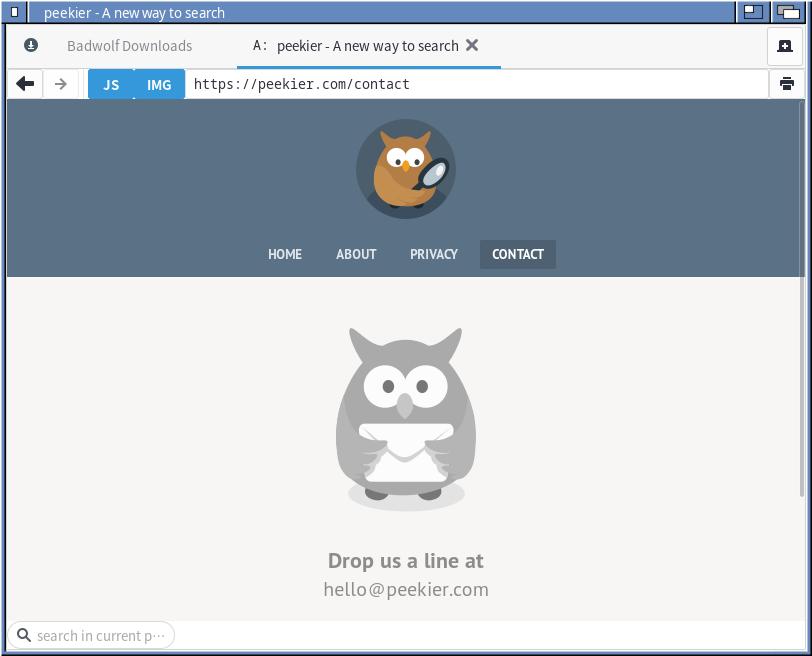
Peekier is the most interesting of the alternative general-purpose search engines that I have come across. It presents a clean UI, succinct privacy policy, and a unique feature that comes in handy for specific use-cases. While I do not think Peekier would stand alone as a primary search engine for most use-cases, it can function as a primary search engine in conjunction with at least one additional search engine for narrow or specific searches. At a minimum, I recommend trying a few searches with it to see it in action and get an idea of whether you have a use-case for it.
I look forward to continuing to use Peekier as a part of my search engine lineup going forward.