Keikai Launcher is a free and open source Android application launcher. While it can be used as a stand-alone launcher, I use it as an alternative launcher in conjunction with the Tiny Bit Launcher. In this post, I will introduce the Keikai Launcher and describe my experiences and use-case for it.
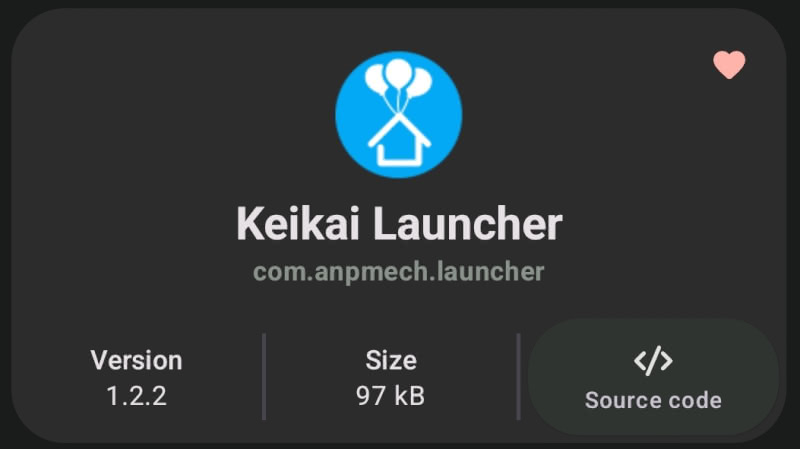
Note that I am using Keikai Launcher on a Pixel 3a XL phone running LineageOS, which is an open source fork of the Android Open Source Project. I told the story of how I came to use LineageOS on a Pixel 3a XL on site.
Introducing Keikai Launcher
Keikai Launcher is developed on GitHub (see repository). It is available on the open source F-Droid application repository (Keikai Launcher F-Droid repo). The APK can be downloaded and installed from GitHub for people who do not use F-Droid (see GitHub releases). The most recent release as of the publication of the instant review is version 1.2.1 – 2021-01-25.

The developer explains in the GitHub readme that Keikai Launcher was originally forked from a now-defunct open source project called Hayai Search Launcher (Hayai Search Launcher remains available from GitHub and Google Play, but it is no longer developed and the last release was on February 10, 2017.
Keikai Launcher’s current release requires Android 4.0.3 newer. In light of the fact that this version 4.0.3 was released on December 16, 2011, Keikai should work on just about all Android devices still in use (and perhaps some that should not be). I have previously installed it on on my BlackBerry Classic and my Kindle Fire HDX 7.
The F-Droid page for Keikai Launcher describes the project in more detail than the GitHub repository Readme. I quote from the F-Droid introduction:
[Keikai Launcher is a] minimalistic and lightweight search-based launcher. Use it in conjunction with your current launcher as an alternative app drawer to quickly launch your apps. You can also launch the app by enabling its permanent notification or long pressing/swiping up the home button.
F-Droid description of Keikai Launcher
As I noted in the introduction, I use Keikai Launcher as an “alternative app drawer,” and I think that this is its most compelling use-case.
Using Keikai Launcher as an Alternative App Drawer
My two favorite open source Android launchers are Kiss Launcher, which I recommended in my 2021 F-Droid app survey, and TinyBit Launcher. TinyBit was originally forked from Kiss Launcher, and they function very similarly. I appreciate that both are light weight and primarily search-powered launchers. At the moment, I am using TinyBit Launcher because I slightly prefer its aesthetics, but both are great choices. See my home screen with TinyBit below:

I have Keikai Launcher installed on my phone. I have never set it as my primary launcher, but I have a particular use-case for it. While I do not have a huge number of apps on my phone, I have some niche apps installed which I use rarely or am considering trying in the future. There are times when I may forget the name of an app or simply want to see a survey of all of my installed apps. This is a perfect use-case for Keikai Launcher. While I have Keikai pinned to my dock for easy access, let us pull it up through a search in TinyBit.
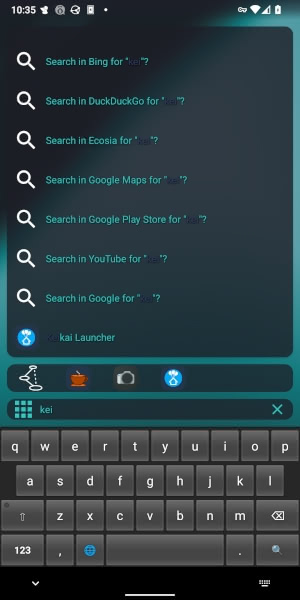
As you can see below, Keikai Launcher shows all of my apps with icons in rows of five.
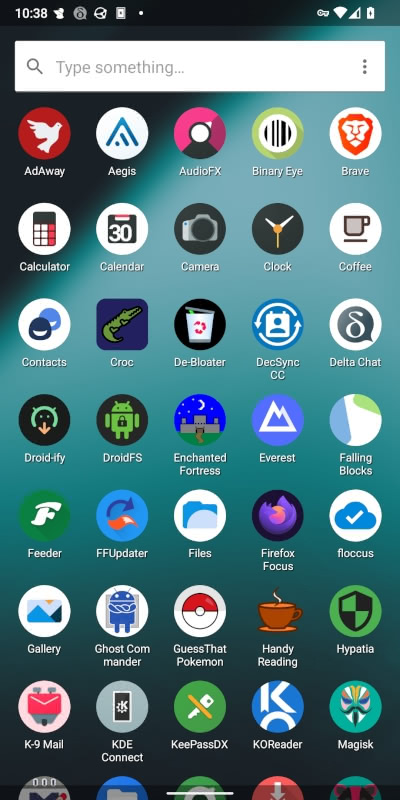
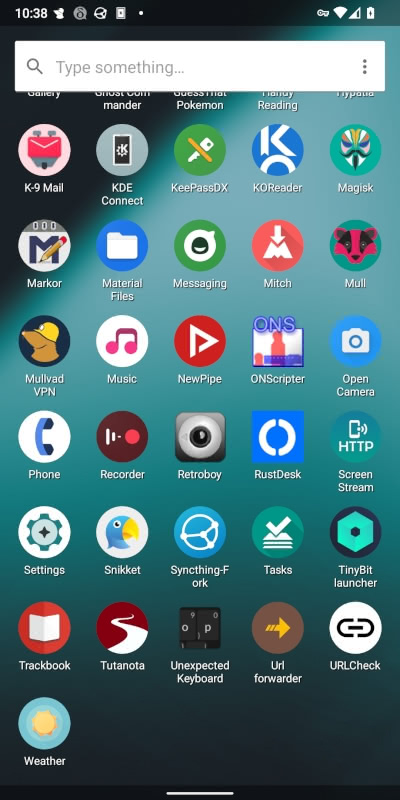
Keikai essentially provides me with an alternative display, an easy way to survey all of my apps without having to navigate to settings. For example, I have a few open source games installed which I have yet to try (see e.g., Enchanted Forest) and that I do not remember by name. Keikai makes it easy to find them whenever I happen to get around to playing. If I close out of Keikai Launcher, I return to my normal home screen with TinyBit.
Although I use Keikai Launcher for a visual overview of my apps, it also has a search menu, meaning it can function similarly to TinyBit and Kiss for search-oriented users. See my search for Retroboy, an app which made a prior New Leaf Journal appearance.

Befitting its status as a minimal launcher, Keikai has only a small number of settings.

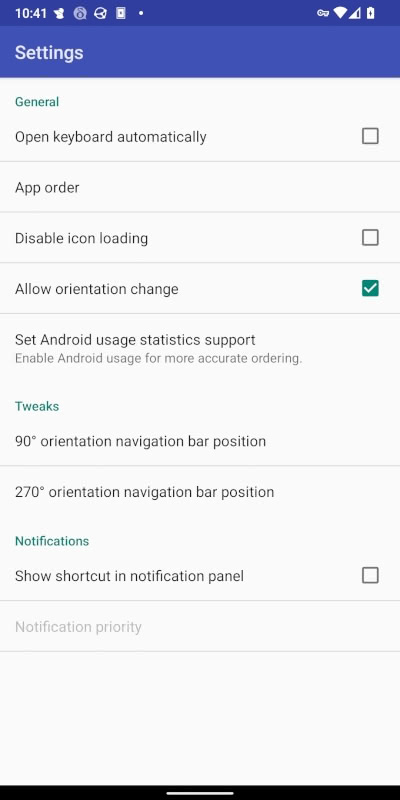
It also allows users to change how the apps are ordered. By default, Keikai Launcher uses alphabetical ordering. Were I to use it as a primary launcher, I would set it to most-recently used. However, since I use it as a way to survey all of my apps, alphabetical order is best for my use-case.
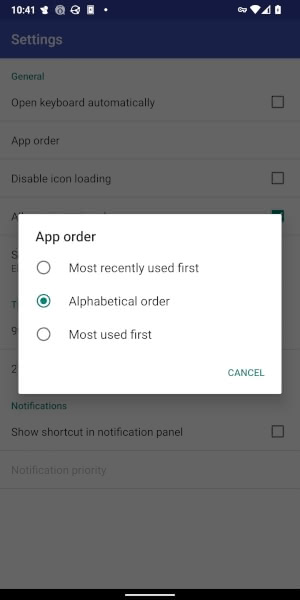
Because I almost always find my apps through search, I prefer the look and feel of launchers such as TinyBit and Kiss to Keikai. However, Keikai offers an elegant way for me to survey my apps on occasion without having to go into my settings menu or search from Droidify (my F-Droid front-end). It is perfectly tailored for this use-case.
Special use-case: Kindle Fires and similar devices
As a general matter, Keikai Launcher can be a useful app drawer for people who use search-first launchers or even more minimal launchers than Kiss and TinyBit. However, I think Keikai has the best potential to shine for people who do not even have a choice in their default launcher.
Amazon’s Kindle Fire tablets are cheap and the Fire 10 model provides great specs for the price for reading and watching media. However, newer Fires do not allow users to change the default launcher (I know there have been end-arounds, but my understanding is that it is something of a cat-and-mouse game with Amazon updates). I personally think Amazon’s default launchers on newer Kindles are way too busy – albeit that makes sense since Amazon wants people to user their Fire tablets to buy more Amazon products (the launcher on the former HDX line of Kindles was less busy and better for it).
Amazon’s Fire OS, like the now-former BlackBerry 10, is forked from Android. By default, Fire owners only have access to Amazon’s app store. However, one can install F-Droid or an F-Droid front-end on a Kindle Fire and then install regular Amazon apps. In my limited tests, F-Droid apps work as expected on Fires provided that the Fire OS in question is based on the correct Android version. (Note: One can also install the app APK directly from GitHub or another source).
Keikai Launcher seems perfect for a newer Kindle Fire. Install it and put it in an easy-to-reach place on Amazon’s cluttered launcher. With one click, the Fire owner can view all of his or her apps in an orderly way, with a clean search bar and without ads, up-sells, or other distractions. Because Keikai is designed with the “alternative app drawer” use-case in mind, it launches quickly and goes away once its task is done – meaning it plays nicely with Amazon’s restrictive set-up (as nicely as anything can play with it, that is).
If you have a Fire and are interested in trying Keikai Launcher, I recommend installing Droid-ify, my favorite F-Droid client, and then installing Keikai Launcher from there (Keikai works on most older Fires too, including my 2013 HDX 7). However, Keikai Launcher is not regularly updated (the most recent version is more than two years old), so one can also install it directly from GitHub if he or she is not planning to install any other F-Droid apps (you can set up an ATOM feed for release updates).
Conclusion
Keikai Launcher is an interesting minimalist entry in the open source Android launcher space. It could work for some as a primary launcher. But I think its stand-out feature is as an alternative app drawer, which is what I use it for. I thought it was worth highlighting for those using relatively locked down Android or Android-based devices as an easy solution for viewing apps and launching apps without clutter. I hope that it continues to be maintained in the future.