(January 24, 2021 Update: It appears that The Great Suspender is now under new ownership and tracks users by default. You can learn about the changes and what they mean in my review of a new article on the issues. The content if the instant article is otherwise the same as when I published it in August 2020.)
(August 6, 2021 Update: I published a new review of two tracker-free Great Suspender forks.)
I have noted in passing before that I use the Vivaldi web browser for almost all of my internet browsing needs, including work on The New Leaf Journal. Vivaldi is a feature-rich browser with excellent tab-management, note-taking functions, and native ad and tracker blocking. But this article is not a review of Vivaldi, but instead a look at The Great Suspender, a free extension available on the Chrome web store. Vivaldi, like Google Chrome and the new Microsoft Edge, is Chromium-based. Although it comes with just about everything that most users will need, Vivaldi also works with most Chrome extensions.
Before continuing, I am writing only about my personal experiences with all the things discussed in this article. This is not an affiliate article. Furthermore, everything that I discuss in the article is available free of charge.
Configuring Vivaldi on My New Computer
Shortly after getting my operating system, Manjaro, up and running on my new computer, I installed Vivaldi from the Arch User Repository on my system. After configuring Vivaldi’s own settings and enabling ad and tracker blocking, I installed a few of my favorite extensions: Last Pass for password management, DuckDuckGo Privacy Essentials, Avast Online Security, HTTPS Everywhere, and Wooranks SEO Analysis and Website Review. After setting up the basics, I decided to look through Chrome to see if there were any other useful extensions that I should consider adding.
Discovering The Great Suspender Extension
I found very few extensions that would add any notable functionality to Vivaldi for my purposes. Furthermore, if something is relatively easy to do on my own, I would prefer to do it without the aid of an extension. For example, we would rely far less on WordPress plugins here at The New Leaf Journal if I knew how to code. Thankfully, I never learned how to code. This is what extensions are for, after all.
After scrolling over many extensions, one titled “The Great Suspender” caught my attention. I first noticed its charming logo. Then I observed that it touted itself as making your computer run smoothly by suspending tabs you are not using. Now, I do actually make an effort to close tabs that I am not using. Besides being a drain on resources, having too much going on at once on my computer makes me feel claustrophobic. The description was enough to make me click and learn more.
Learning About The Great Suspender Extension
The Great Suspender chrome web store page features a close-up version of its mascot that is almost as charming as our own Newsletter Leaf Journal mascot, Mr. Envelope. But no matter how well-designed the mascot is, the extension must be useful in order for it to be worth using.
To start, the Chrome Store indicates that the free extension has more than 1,000,000 users and has a rating of about 4.5/5 stars with 4,526 reviews. That seemed like a decent start.
The description page describes The Great Suspender as “[a] lightweight extension to reduce chrome’s memory footprint. Tabs that have not been viewed after a considerable length of time will be automagically suspended in the background, freeing up the memory and CPU being consumed by that tab.”
As I noted before, while I try to keep my browser tabs under control, I am often less than efficient at doing so. It is easy to forget about old tabs when I am working on something. Sometimes I want to keep a tab open for reference later. Other times I have multiple Vivaldi windows open and forget about the old ones. Thus, the idea of suspending some of these tabs until needed sounded intriguing. Additionally, that the extension is lightweight did not escape my notice. I have trained myself to look for self-proclaimed lightweight plugins for The New Leaf Journal in order to ensure a fast browsing experience for users. I should expect no less for my personal browsing, I suppose.
If I was not already sold enough to give it a try, the use of the word “automagically” in the description just closed the deal. Not only is “automagically” a clutch vocabulary word, it also describes the depth of my technical understanding about how extensions such as this one work.
The description noted in a series of bullet points that the extension is customizable. For example, one can whitelist specific URLs that he or she does not want to be suspended. Furthermore, the extension can detect tabs that are running audio or video in the background and exclude them from suspension. That it is built from open source code is nice too, although I am hardly qualified to judge it.
Installing and Configuring The Great Suspender
I installed The Great Suspender to give it a test run. Before seeing how it worked, I ventured into its settings menu.
In the general settings, I was able to toggle how long a tab must be inactive before the extension suspends it. This option can be turned off entirely, or can be set to a specific time. If it is enabled, the time can range from 20 seconds to 2 weeks. I opted to set it at 30 minutes.
Assuming the automatic suspension is on, you can set rules for which tabs, if any, do not get suspended. I left the default options on for excluding pinned tabs, tabs with unsaved form inputs, tabs playing audio, and the active tab in each window. The latter two options,never suspend when offline and never suspend when connected to a power source, may be useful for some users on laptops or mobile devices. Finally, users can exclude specific URLs, notwithstanding the otherwise generally applicable automatic suspension settings.
There are two settings regarding suspended tab behavior, both of which I left unchecked as they are out of the box. One would automatically unsuspend a tab when viewed instead of requiring the user to click on it. The other is “[a]pply Chrome’s built-in memory-saving when suspending.” There is also an option to toggle on screen capturing, which can display a preview of a suspended tab from what it looked like right before it was suspended. Figuring that this would rather defeat the purpose of the extension, I left it off.
By default, The Great Suspender adds itself to the right-click menu when you use it in your browser. I left this setting on.
The last two options, to sync settings with a Chrome profile and to instantly suspend tabs when system memory gets low, would not have served any purpose for me, so I left them disabled.
For power users, the extension also offers the option to set keyboard shortcuts. I did not add any additional shortcuts beyond the default ctrl + shift + S shortcut to suspend or unsuspend the current active tab.
Using The Great Suspender
I have been using The Great Suspender for about one week, and it has thus far worked exactly as advertised. When I leave a tab untouched in the background for 30 minutes, the extension suspends the tab. Below, you will find an example of what a suspended tab looks like.
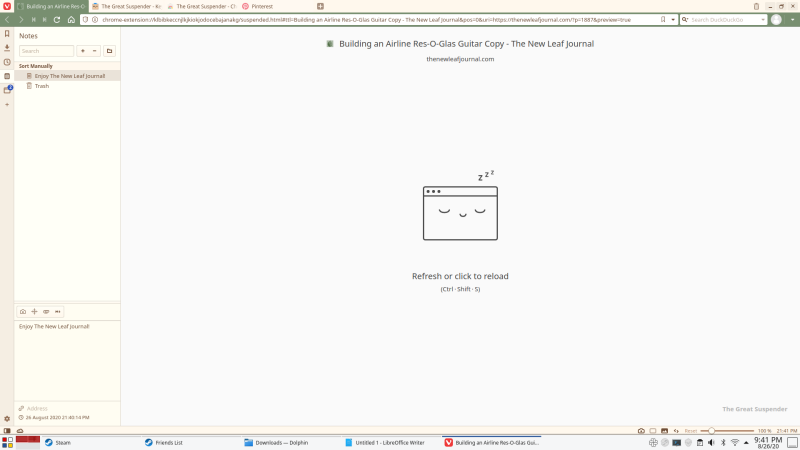
As you can see, I left Victor’s most recent article open for long enough that The Great Suspender suspended it. Since I have the extension configured to not unsuspend tabs until I do so manually, the tab remained suspended until I clicked it. Furthermore, look closely at the tabs at the top of my browser. Although it is hard to see here, the third and fourth tabs are slightly faded because they are suspended. Conversely, the second tab is not faded. When actually using the browser, this feature is somewhat useful in order to quickly alert the user to which tabs are suspended.
Clicking anywhere on a suspended page wakes up the adorable browser icon before the tab reloads expeditiously.
As I noted, however, one can use the extension without enabiling the auto-suspend feature. By default, the user can suspend tabs manually through the right click menu or through a keyboard shortcut.
Overall Impressions After One Week of Using The Great Suspender
I was surprised to see how many suspended tabs I quickly amassed with the 30-minute timer. Despite my best efforts to close tabs I am not using, I routinely still leave a large number open for extended periods.
Since the extension works perfectly thus far and extends my browser functionality in a way that I find valuable, I am keeping it enabled for the foreseeable future, so long as I do not run into any unexpected problems. Furthermore, while aesthetics are not the foremost consideration in choosing whether to use an extension, the way the sleeping mascot wakes up adds a bit of much needed charm to my browsing experience.
The Great Suspender is not an essential extension. Whether it is a worthwhile addition to a compatible Chromium-based browser depends on the specific user. It may be worth considering for those who keep large numbers of tabs open and want to manage them or those who like the idea of being able to suspend individual tabs without closing them. Although I had no need to change most of the settings, it does provide a variety of options to reconfigure the out-of-box configuration. Those who use older or more limited devices may stand to gain more from The Great Suspender’s features.
While I am hardly the most qualified tech reviewer, I can speak from my own experience about configuring a pleasant web browsing environment. My early impressions of The Great Suspender are positive. If you want to try it yourself, you can add it to a compatible browser from this link. If you want to try it with my preferred web browser, you can learn more about Vivaldi on its website.