Google recently eliminated its “Timer” function built into Google Search (note: see 9/1/22 update below on Google reviving its timer). The feature allowed people to type a query such as “5 minute timer” into Google and receive an interactive timer above the search results. The prior existence of Google Timer was news to me, but it inspired me to research whether any other search engines or tools support the same sort of timer functionality that Google killed off. After a few tests, I found that both DuckDuckGo and Brave Search return interactive timers for certain “Timer” search queries (see DuckDuckGo Timer and Brave Search Timer). After making this discovery, I had an idea. Most people do not use DuckDuckGo or Brave Search as their default search engine. Moreover, some people who do may want a quick way to trigger the timer. What if we could create custom search engine short cuts for browsers to trigger the timer functionality?
Below, I will first explain how the timer feature works in DuckDuckGo and Brave Search. I will then demonstrate how to create custom search engine shortcuts for both DuckDuckGo and Brave Search that will allow you to have easy access to their timers regardless of whether you use either DuckDuckGo or Brave Search as a primary search engine. For those interested in how adding custom search engines works as a general matter, I encourage you to read my article about my creating one for a DuckDuckGo domain-specific search for Project Gutenberg.
Update (9/1/22): Shortly after I published this article, Google revived its Search Timer widget. I published a follow-up article explaining how to create Google Timer custom search shortcuts in the same way that this article demonstrates how to create DuckDuckGo and Brave Search shortcuts. The content of this article is unaltered other than for the addition of this note that Google Timer has returned.
The Timer Functionality in DuckDuckGo and Brave Search
Below, I will explain how the timer function works in DuckDuckGo and Brave Search.
DuckDuckGo Timer
As an initial matter, note that you must allow JavaScript in order for the DuckDuckGo Timer to work. The timer does not work if JavaScript is disabled and it does not work in the Lite version of DuckDuckGo search. This will not be an issue for the vast majority of users.
To demonstrate the timer, I will run a DuckDuckGo Search for 5 minute timer.
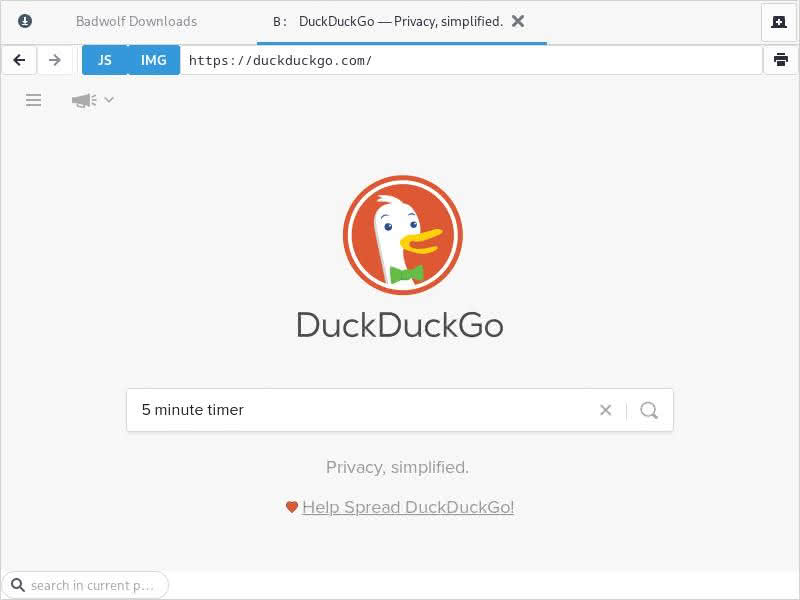
The search returns normal results, but it displays an interactive countdown timer that can be paused and resumed above the results.
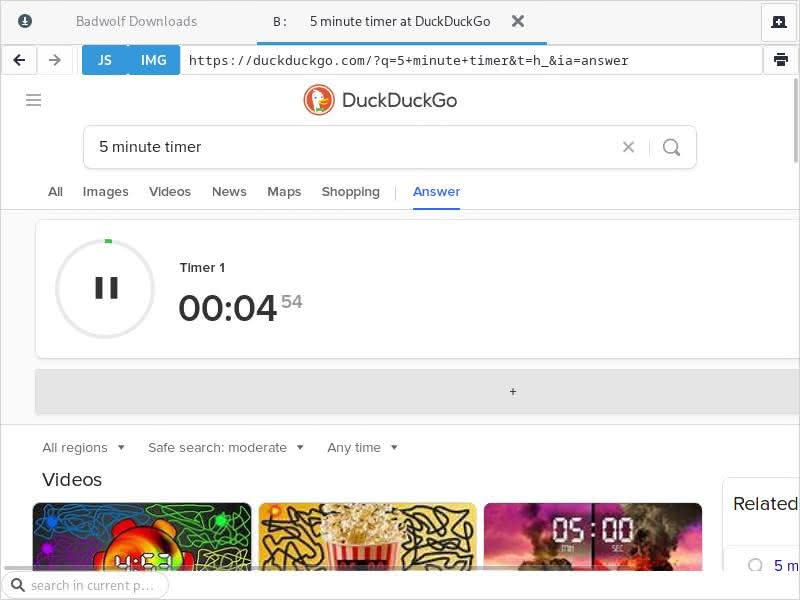
I can also add seconds to the time set before “minute timer.” See the result for 5:42 minute timer:
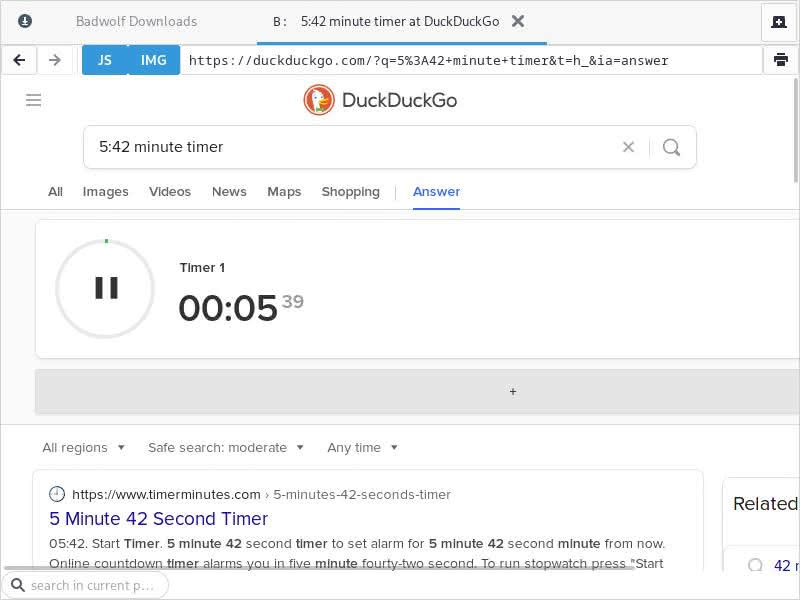
For the purpose of creating a custom search engine shortcut for DuckDuckGo, we will use the “X minute timer” search string. However, if you are just using the timer straight from DuckDuckGo, it you can also use “second” and “hour” as time settings. See some examples below:
- 2 hour timer
- 2 hour 5 minute timer
- 2 hour 5 minute 10 second timer
So on and so forth. Any combination of hours, minutes, and seconds will work. I also confirmed that the order does not matter. For example, 10 second 5 hour timer works the same as 5 hour 10 second timer. hours, minutes, and seconds also work.
However, as I explained above, our custom search query will only use minutes. So note that in order to specify seconds, our method will be minute:seconds. Decimals will also work (e.g., 5.5 minute timer does yield a 5:30 timer), but that is less natural (in my opinion, at least) for time-setting purposes.
Brave Search Timer
The Brave Search timer works identically to the DuckDuckGo timer save for one caveat.
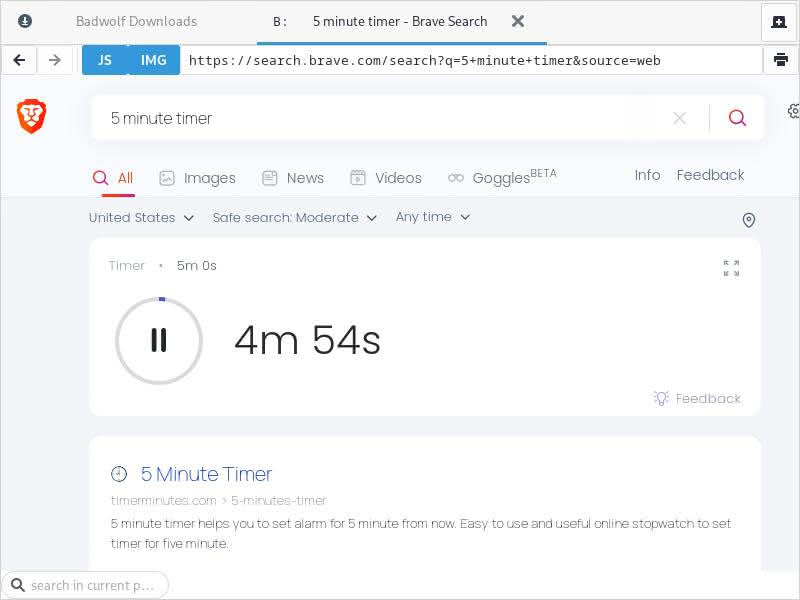
When using the x minute timer string, there appears to be no way to denote seconds. For example, see the result for 5:10 minute timer in Brave Search.
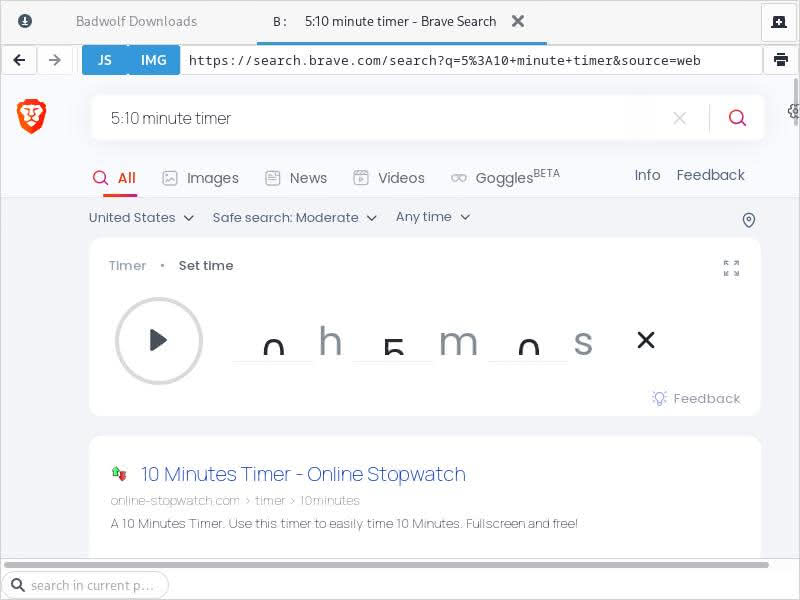
However, all of the other notes I made for the functionality of minute(s), hour(s), and second(s) in DuckDuckGo work exactly the same in Brave Search.
The inability to denote seconds while using the x minute timer string in Brave Search is a limitation that renders the Brave Search timer inferior to DuckDuckGo as of the date of the publication of this article. For reasons I will explain below, our custom search shortcut will only allow us to designate a single number. Thus, for Brave Search, I will present three timer shortcuts.
What are Search Engine Shortcuts?
Most modern browsers support search engine shortcuts. A search engine shortcut allows you to append a shortcut before a search in the address bar to search with a specific search engine instead of your default search engine. There are quick guides available for Chromium-based browsers (e.g., Google Chrome, Microsoft Edge, Chromium, Brave, Vivaldi, Opera) and Firefox and its derivatives. Rather than try to explain the exact steps for each browser, I will refer you to your specific browser’s instructions.
For our search engine timer issue, the next step is to determine what search engine string we are adding to our browser’s search engine list. In general, in order to add a specific search engine to the browser, you need that search engine’s GET URL (see list of regular GET URLs for alternative search engines). This will come in the form of a URL string for a search performed with a search engine but with %s in place of the query. Because we will be working with DuckDuckGo and Brave Search, I will use generic searches in each as examples. I also explained this concept in some detail in my article on domain-specific searches for DuckDuckGo (also see related discussions in my review of Wutsearch and my 2021 alternative search engine survey).
If I search for “Blob Dylan” (see why I used Blob Dylan as the example) in DuckDuckGo, the URL string for the search is:
https://duckduckgo.com/?q=blob+dylan&hps=1&ia=web
If I were adding DuckDuckGo as a default engine to a web browser in order that I could create a shortcut for a regular DuckDuckGo search, I would need to replace my query in the URL string, blob+dylan with %s. Thus, the GET URL for DuckDuckGo that I would actually add to my browser is:
https://duckduckgo.com/?q=%s&hps=1&ia=web
The process is the same for Brave Search.
https://search.brave.com/search?q=blob+dylan
Becomes…
https://search.brave.com/search?q=%s
(Note: On some browsers, Brave Search adds a &source=[fill-in-the-blank] to the end of the query, but this can be disregarded.)
Add DuckDuckGo Search Timer as a Custom Search Engine
The process for turning the DuckDuckGo Timer into a custom search engine shortcut is similar, albeit not identical, to the process for adding DuckDuckGo’s regular search to a browser. The only difference will be the URL string. First, let run a search for 2 minute timer in DuckDuckGo.
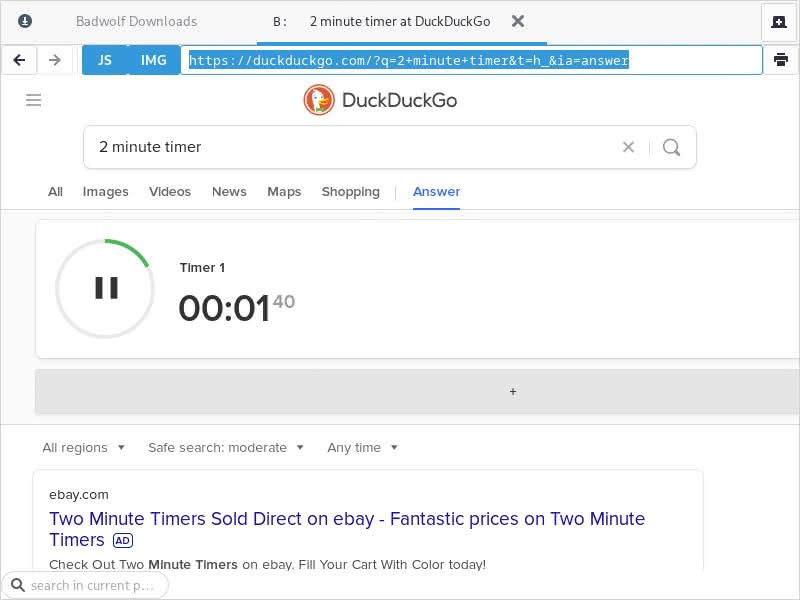
The URL string is:
https://duckduckgo.com/?q=2+minute+timer&t=h_&ia=answer
You can see our search query in the URL. It is 2+minute+timer. Were I to replace the entire search query with %s, I would be left with an ordinary DuckDuckGo search. What we want is to always search for “minute+timer” buit be able to designate a number. Thus, I need to replace only one part of the search query: the number. We are left with:
https://duckduckgo.com/?q=%s+minute+timer&t=h_&ia=answer
Because most people use Google Chrome or other Chromium-based browsers, I will demonstrate how to add our special timer search in Chromium-based browsers, although I will use the Brave Web Browser since it is the only Chromium-based browser that I currently have installed on my main workstation (I will offer some specific guidance for Firefox further down in the essay). In the browser settings, there should be an area for Search Engines, wherein there should be an option to manage search engines. Below, you will see the default list of search engines in Brave. Note that Brave assigns shortcuts to all of its default search engines by default.
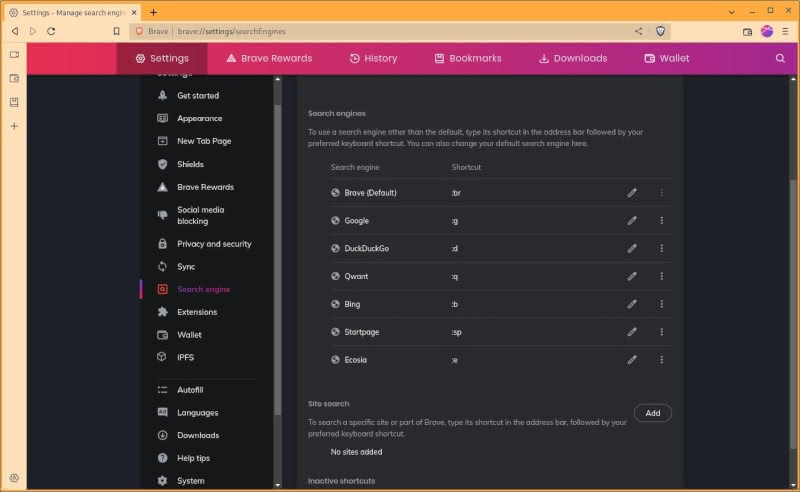
Now we want to add my new special timer search engine for DuckDuckGo.
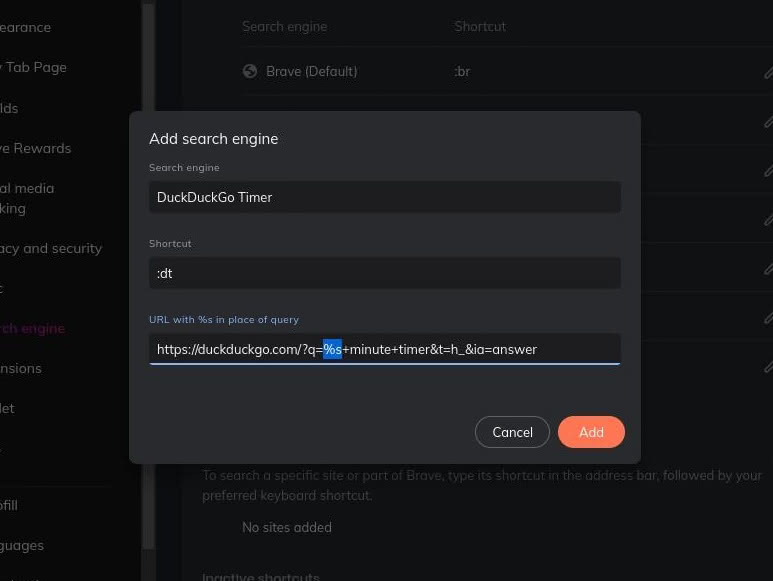
The “Search Engine” and “Shortcut” fields are just names that can be set to whatever the user prefers. The only field that must be entered correctly is the URL. Note that I highlighted the key part of our search URL. Because I made the shortcut for this custom search engine :dt, I must append any timer search from the address bar with :dt followed by a space. Let us try setting a 5 minute and 23 second timer in DuckDuckGo from the address bar with our new shortcut.
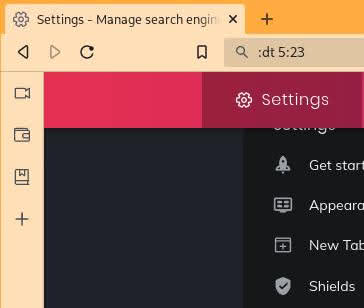
Does it work? Testing…
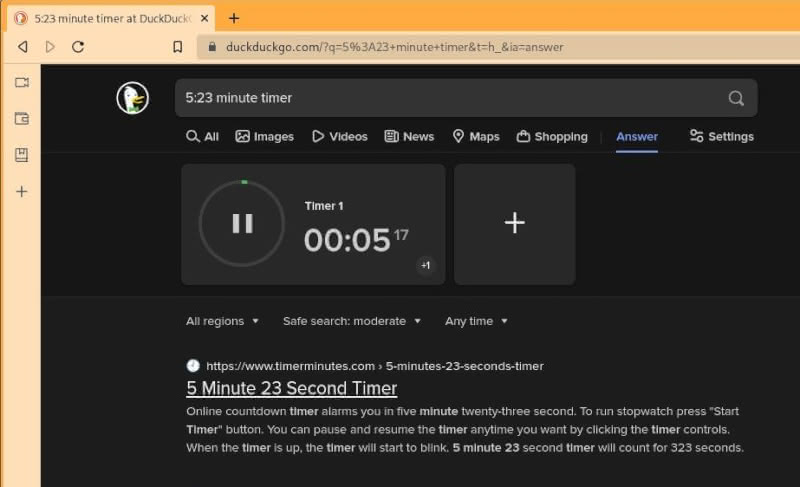
Nice! It worked as expected. By replacing only the number of minutes in the query string for the DuckDuckGo Timer, we created a special search engine shortcut where I can easily launch a DuckDuckGo minute search from my address bar in Brave with whatever search shortcut that I want to use. I tried 5:23 to demonstrate how DuckDuckGo makes it very easy to designate minutes and seconds with the x minute timer query.
Because DuckDuckGo allows users to specify seconds for the x minute timer search, this option should be the best for most use cases. However, if you would prefer a generic shortcut that allows you to fill in everything before the “timer” (thus allowing you to specify hours, minutes, and seconds), the custom URL would be:
https://duckduckgo.com/?q=%s+timer&t=h_&ia=answer
If you prefer a more granular seconds timer, the URL is:
https://duckduckgo.com/?q=%s+second+timer&t=h_&ia=answer
Now let us take a look at the Brave Timer shortcuts
Adding Brave Search Timer as a Custom Search Engine
First, let us see the URL string for the 2 minute timer search in Brave Search:
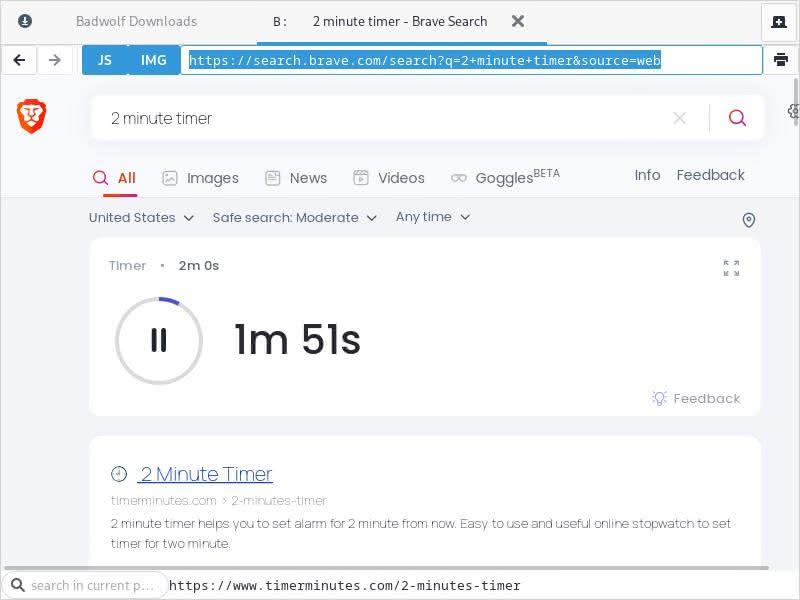
The URL is:
https://search.brave.com/search?q=2+minute+timer
(See earlier note about disregarding the source parameter.)
The process for adding the Brave Timer custom search engine to Brave is identical to that for DuckDuckGo. Again, remember that for creatinga timer shortcut, we only want to replace the number with %s, not the entire query. Having detailed the process above, I will list the custom search engine shortcuts for the Brave Search Timer:
Brave Minute Timer:
https://search.brave.com/search?q=%s+minute+timer
Brave Seconds Timer:
https://search.brave.com/search?q=%s+second+timer
Brave Generic Timer:
https://search.brave.com/search?q=%s+timer
Brave’s Timer otherwise works the same as DuckDuckGo’s other than that its minute timer is less flexible.
Notes For Adding Search Engines Chromium and Firefox
Adding custom search engines is relatively intuitive in Chromium-based browsers (my experience comes from Chromium/Ungoogled Chromium, Brave, and Vivaldi). As I demonstrated above, search engines can be added and modified from the menu. Setting search engine shortcuts in Firefox is easy. General search engines can be added using the Firefox search bar (distinct from the address bar) so long as Firefox recognizes them. However, adding very specific custom search engines like the DuckDuckGo and Brave timers requires an extension (at least as far as I know, feel free to correct me if there is a way to do it without extensions or other customizations). I can personally recommend two free and open source extensions for adding custom search engines to Firefox that I have personally tested and used:
I prefer the UI of Add custom search engine, but Search Engines Helper has some useful import and export features for people who do not use Firefox sync. Both have worked well for me. The source code for both extensions is linked from the extension pages for those who prefer to side-load them.
Alternative Ideas and Options
If you already use DuckDuckGo or Brave Search as your default search engine, creating a special timer shortcut may be less useful. For example, if DuckDuckGo is your default search engine, typing [shortcut] 2 may be a faster way to summon a two-minute timer than typing “2 minute timer” in the address bar, but the gain will be marginal. The same applies for people who use Brave Search as their default search engine. With that being said, there are no limitations on custom search engines.
For the majority of people who do not use DuckDuckGo or Brave Search as their default search engine (or at all), creating custom search shortcuts to their timers may be a useful way to benefit from one of their neat features.
In my brief tests, I did not find other search engines that offer built-in timers. But if there are any others out there, my guide for DuckDuckGo and Brave Search should provide clear guidance for creating special shortcuts to other search engine timers.
Suggestions
If you have any corrections or suggestions to improve this guide, feel free to send me an email. I will be happy to credit tipsters for any improvements. Please note that this guide is intended for ordinary computer users, so I will not amend it to add solutions beyond that scope (however, I may write a separate piece if I receive any particularly creative suggestions).