In late July, I learned of the existence of Google Timer, a feature that returned an interactive timer for Google search queries in the form of “[number] minute timer.” Because I do not often use Google Search, I learned about it through the grapevine of Hacker News page 1, on which one poster reported that Google appeared to have eliminated its timer functionality. Although I do not personally need a search engine timer, curiosity got the better of me and caused me to explore whether other search engines offered timers. I discovered that both DuckDuckGo and Brave Search offer similar timer functionality to the one that had apparently been killed off by Google. I personally flip through different search engines with my own collection of search engine shortcuts. Because I use shortcuts often, I was inspired to try to create shortcuts for the Brave and DuckDuckGo timers. My efforts bore fruit in the form of an article guide on DuckDuckGo Timer and Brave Timer search shortcuts.
On August 22, 2022, a Hacker News poster reported that Google Timer returned from the dead. I tested it myself and confirmed that this is in fact the state of affairs. While I will never need to use Google Timer, I thought that I may as well complete the search engine timer circle and establish The New Leaf Journal as the world’s indisputable leading authority in the area of search engine timer shortcuts. Let us look at how the Google Timer works, how it compares to DuckDuckGo and Brave Search, and how to create easy-to-use search engine shortcuts for it. Do note that I will refer readers back to my post on the DuckDuckGo and Brave Search timers for information that will also be relevant to the Google Timer.
How Does Google Timer Work?
Certain search queries that denote a number and unit before “timer” yield an interactive timer in Google’s search results. For example, see the result of 10 minute timer below:
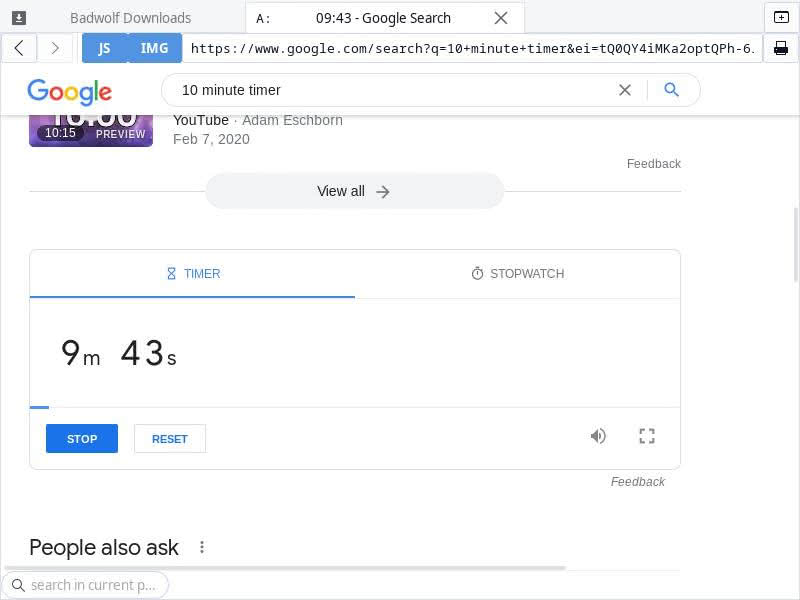
For non-complex searches involving a single number and unit, I found that Google accepts minute, second, hour, and day, week, and year(!?). (I suppose the week and year options are for those people who never turn off their computers or close their browser tabs.) In terms of multi-unit searches, I found that the most granular query that google accepts is day and hour.
Because this article is concerned with search engine shortcuts, my biggest point of inquiry was how granular a single-number search can be in Google Timer. For reasons I will recap below, our search engine shortcut can only allow for a single number. In terms of single-numbers, Google’s timer is a bit better than Brave’s but inferior to DuckDuckGo’s. Google accepts fractional (decimal in this case) timer searches. For example, see the result for 10.5 minutes:

Do note that a 10.25 minute timer works similarly well.
However, Google does not accept multi-unit queries beginning with minutes (10 minute 30 second[s] or 10 minute and 30 seconds) both fail. So too do hours and minutes. Unlike DuckDuckGo, Google does not accept queries with colons (e.g., 10:30 minute timer).
Search Engine Shortcuts Generally
The goal of creating a search engine shortcut is to make it easy to trigger the timer functionality with as few as two entries in the address bar (depending on the shortcut and amount of time needed). Most modern browsers, including Chromium and its derivatives (e.g., Google Chrome, Microsoft Edge, Opera, Brave, Vivaldi) and Firefox, support custom search engine shortcuts. Users can assign shortcuts to different search engines (including on-site searches) and trigger a custom search engine in lieu of the default search in the address bar by appending the query with a shortcut.
I provided a detailed guide to search engine shortcut formatting in my guide to DuckDuckGo/Brave Timer shortcuts (see section) and in a 2021 post on DuckDuckGo shortcuts for domain-specific searches. In short, the basic form for a search engine shortcut involves replacing the query in the search URL string with %s. In the case of Google, every search results page on Google has a URL. Part of that URL is the search query that the user entered. Creating a shortcut involves replacing the query in the URL string with %s.
Creating a Google Timer Shortcut
When creating a search engine shortcut, one will ordinarily want to replace the entire search term with the %s placeholder. However, as I explained in my previous timer shortcut piece, we need to be more creative in order to make a timer shortcut that will actually be useful. For our main Google example, let us say that our goal is to make a X minute timer shortcut. That is, I want an easy way to trigger the Google Timer tool by inputting a number. For this reason, I do not want to replace the “minute timer” part of the search query with %s. Replacing the entire term would create a generic Google Search shortcut. I instead want to keep the minute timer part of the search query while using the placeholder in lieu of the number.
When I search for “5 minute timer” on Google, I received a long URL string (update: I previously printed the entire string but that caused a display issue for the article).
I had a feeling that most of that hideous-looking query was unnecessary, so I tried deleting everything after the first ampersand. Unsurprisingly, the search query still worked. Our clearer URL string for the search is:
https://www.google.com/search?q=5+minute+timer
You can clearly see our search term in the shortened query. As I explained before, if my goal was to make a generic Google search shortcut, I would replace all of 5+minute+timer with the %s placeholder. However, my goal here is only to create a timer shortcut. For this reason, I will only replace the 5 in the query. We are left with our shortcut:
https://www.google.com/search?q=%s+minute+timer
Of course, this is all a theory until I actually test the shortcut. For testing purposes today, I will use the Brave web browser. First, I navigate to “Search engine” in Brave’s settings and find the “Add search engine” dialogue. Here, I enter my custom search engine along with the shortcut that I will use to trigger it:
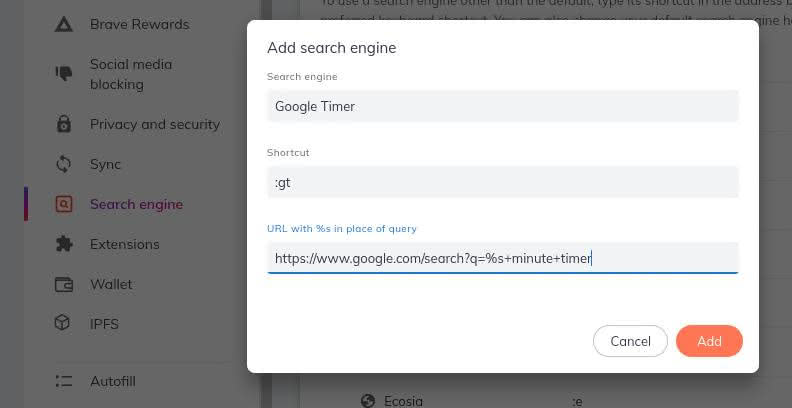
Do note that the name of the custom search engine and the trigger for the shortcut can be whatever you want. The only place where strict rules apply is the search URL. Now let us test my shortcut to see if it works. I assigned :gt to my Google Timer search shortcut. Let us try to make a 5 minute and 30 second timer. Combining my shortcut with Google’s Timer rules, I will need to type :gt 5.5 into the address bar:

Now let us try it.
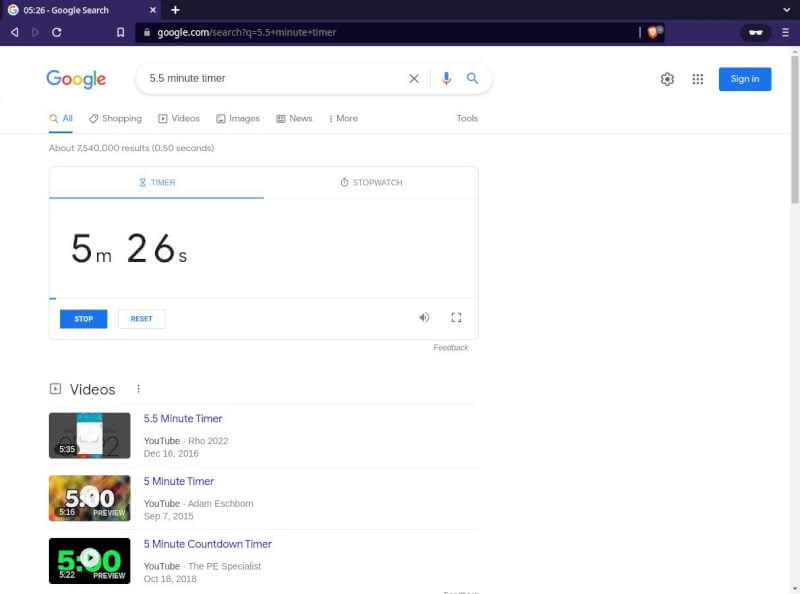
It works. Magnificent.
Do note that you can create Google Timer shortcuts for seconds, hours, days, weeks, months, and years if you are so inclined. The method is the same as that which I demonstrated for minutes.
Although I did not go into great detail, I provided resources for learning how to create timer shortcuts in your preferred browser in my previous timer article.
Comparing Google Timer to DuckDuckGo and Brave Timers
Timer search shortcuts are default search engine agnostic. The idea behind the Google, DuckDuckGo, and Brave Search Timer shortcuts is to give you a way to create an easy-to-trigger timer regardless of what your preferred default search engine is. For that reason, if you are in the market for timer that you can quickly summon through a few keystrokes in your browser’s address bar, the question when choosing between Google, DuckDuckGo, and Brave Search should be limited to which offers the best timer.
DuckDuckGo has the most versatile timer functionality for x minute timer searches because it accepts intuitive [# of minutes]:[# of seconds] style searches. Brave has the least versatile Timer at the moment, while Google slots in between DuckDuckGo and Brave Search.
One issue that I had with Google’s timer is that for some queries the interactive timer is buried under Google’s recommended results. This is one reason why I chose “5.5 minute timer” for my last example instead of 5 minute timer – the latter appears at the top of the page whereas the former is buried under other content.
As of September 1, 2022, I recommend DuckDuckGo for creating a timer shortcut for people looking for the most intuitive and versatle basic search engine timer. However, both Brave Search and Google would suffice for most normal timer purposes for those who have a particular affinity for one or the other or some issue or another with DuckDuckGo.