My New Leaf Journal colleague, Victor V. Gurbo, has a working, but quite old, 2007 MacBook (“Core 2 Duo” 2.0 13). As I will explain, he received the Macbook for free when he was in college, used it extensively in college, and retired it when he graduated. I thought it would be interesting to install a Linux distribution on it – both to see how it would work and for Victor to try something different. The process was ultimately successful, but not without numerous hiccups. In this article, I will tell the story of Victor’s MacBook, how I installed Bodhi Linux on it, and my early impressions of Bodhi Linux on a very old device. Time is of the essence, for the “BodhiBook” is soon returning to its original owner.

This article will cover a number of subjects. It will include the story of Victor’s Mac Book, why we undertook this experiment, the process that I went through installing Bodhi (twice), and my work exploring and configuring Bodhi in preparation for handing it back to Victor. Different readers may be interested in different parts of the article. Feel free to hop around using the table of contents below.
- The Story of Victor’s Macbook
- Choosing the Right Linux Distribution For the 2007 Macbook
- The Install Did Not Work As Expected
- About Victor’s Formerly Mac Macbook
- Trying to Understand the Bootable USB Issue
- Succeeding With A Guide Produced By Mesrom
- Installing 64-Bit Bodhi Linux Instead
- Time Needed to Start Up and Shut Down
- Overall Impressions
- Conclusion
The Story of Victor’s Macbook
I have noted in prior articles that Victor V. Gurbo and I attended the same high school. We also attended the same college – CUNY Brooklyn College. Victor was again one year my senior. While we both went to Brooklyn College, only Victor went as part of a special honors program. That honors program gave attendees free Macbooks. My understanding was that, after a certain point, the MacBooks became property of the students.
Victor – to the best of my recollection – used his free MacBook extensively during the course of his studies. He moved on to new MacBooks (unfortunately still Macs) after he graduated.
I forget what prompted it – but I asked Victor recently whether he still had the laptop. I thought that if he did, and if it worked, it would be interesting to try to install a lightweight Linux distribution on it and see how it worked. Victor believed that he had it but assumed that, after nearly a decade of collecting dust, it would not work. He discovered that it did indeed work – poorly. Although Victor was skeptical that the Macbook could be salvaged in any way, he brought it over one time when he came to visit for the attempt.
Choosing the Right Linux Distribution For the 2007 Macbook
I have never owned a Mac for a variety of reasons. For that reason, I was not sure what the exact process was for installing Linux on one. After some basic research, I discovered that the process was generally the same as installing Linux on an ordinary PC, and – since I have installed various Linux distributions on PCs running Windows and Linux – I was confident that this would not be an issue.
Having decided that the install could be done – I sought a suitable Linux distribution. To begin, I was (to be explained in more detail later) under the mistaken impression that Victor’s MacBook could only run 32-bit Linux distributions. That greatly reduced our options, for most major distributions do not maintain 32-bit versions anymore.
Regardless of the 32 bit vs 64 bit issue, we would need a very lightweight Linux distribution – meaning one that does not consume many resources. As we will see, the Macbook was hardly a powerful gaming or processing device in 2007. It certainly is no stronger 14 years later.
After some basic research, I settled on Bodhi Linux. We will discuss Bodhi in great detail as the article goes on. For now, I will just explain my initial decision. Bodhi is light on resources, and I found several accounts describing success running it on 2007-2008 Macs. While I did not try it before hand, it looked to me to be user-friendly enough to be useable for someone who has only used Windows and Mac. Finally, Bodhi is one of the minority of distributions to still maintain 32-bit releases.
The Install Did Not Work As Expected
Beyond confirming the general process for installing Linux on a Mac, I did not do specific research into installing it on Victor’s device. He brought the Mac one afternoon in July or August. We immediately found one piece of good news. Victor had been under the mistaken impression that the MacBook did not hold a charge. It turned out that the battery still works well – so it does not need to be always plugged in to work. The only part that I confirmed are no longer working are the two clickers under the touchpad (the touchpad itself works). I think that the DVD drive does not work fully, but I have not fully tested it.
I turned the Mac on and attempted to boot from the USB – which had been burned with the disk image for the 32-bit version of Bodi Linux 5.0.1. The Mac did not recognize the USB stick as a bootable device. It was as if there was no USB at all. Quick searches revealed that this was a problem for some Macs from Victor’s Mac’s era. We decided that I would hold on to the Mac until I could figure out what the issue was.
About Victor’s Formerly Mac Macbook
Before continuing, let us get to know Victor’s MacBook. I never bothered to figure out exactly which 2007 model it was until I started writing this article.
According to the laptop’s serial number, which is written under the battery, Victor’s MacBook is the Apple MacBook “Core 2 Duo” 2.0 13”, a mid-2007 model.
The device has a dual-core Intel Processor (T7200), 1 GB of RAM, and an 80 GB hard drive. It allegedly has a DVD/CD RW drive, but in its original Mac form it did not have much interest in doing anything with DVDs other than spitting them out. Unsurprisingly, the device has integrated graphics.
While I do not have a good handle on the market in 2007, those specs do not scream “great” or “the best” these days. I have some experience installing a Linux distribution on an old computer with my previous desktop (which I used here at The New Leaf Journal from April to August 2020 when it still ran Windows 10 before I built a new computer). I built that desktop in 2011, so it too is old. But it had quite a bit more to work with in its old parts (I originally built it to be a good gaming computer) than Victor’s free Macbook.
Bodhi’s Minimum Requirements
Despite the very limited specs of Victor’s old MacBook, it does satisfy the minimum requirements for installing Bodhi Linux 6.0.0. Moreover, it just almost satisfies the recommended specifications as well. You can see the Bodhi requirements here.
Trying to Understand the Bootable USB Issue
To begin, I note that while I use Linux, I am hardly a great expert on computer systems. For that reason, I am not well-qualified to explain, in clear terms, the issue with the MacBooks from 2006 and 2007 and booting from USBs containing Linux distributions. The issue, broadly, seems to have to do with Victor’s MacBook using a 32-bit EFI bootloader.
I will refer you to the guides that ultimately led me to a solution, written by people who possess far more expertise than I do:
- USB Booting Linux on a Mac with 32-bit EFI
- Linux-only installation on a 2006 Macbook using rEFInd
- Linux DVD images (and how-to) for 32-bit EFI Macs (late) 2006 models
- Live CD on an USB Stick (32-bit EFI, 64-bit Linux)
As you can see, the conflict between the 32-bit EFI bootloader on certain old MacBooks (the issue seems to exist for some pre-2008 models) and installing Linux is well-documented. These resources contain links to additional resources diving into the issues at play.
If one reads the articles carefully, he or she will find that the practical solutions offered are not entirely the same in each case. Several solutions use a tool called rEFInd. I decided that I did not want to try to figure that route out if I could avoid it.
Bodhi Linux’s Guides
Do note that the Bodhi Linux website has comprehensive guides for different ways to install Bodhi, although I think that the 2007 MacBooks may present some unique challenges – especially MacBooks without working DVD drives.
Succeeding With A Guide Produced By Mesrom
The last of the four links above, courtesy of Mesrom, is the one that gave me the solution for installing Bodhi Linux on Victor’s MacBook. A different guide (also linked above) by Mr. Matt Gradient favored using a properly formatted DVD. However, this guide notes that these MacBooks commonly have broken DVD drives (I suspect Victor’s does from my testing). It offers a guide for creating a USB to install Linux. I liked the idea, not least because I could put a fresh version of a Linux distribution on the USB.
I tried the guide once over the summer and was not successful – most likely due to a mistake on my part. On September 29, 2021, I decided to give it another spin. I carefully followed the steps to the letter, placed the 32-bit Bodhi Linux disk image on the USB, and attempted to boot. The Mac recognized the USB. Now, when booting from the 32-bit image, I received a menu asking me if I wanted to try or install Lubuntu – the Linux flavor used in the test. I bravely hit install, despite having Bodhi. The install actually worked – I booted into Bodhi, installed it (and deleted Mac), and configured it.

Would I stop there?
Installing 64-Bit Bodhi Linux Instead
Careful readers may notice that all of these guides expressly state that the bootloaders for the 2007 Macs are 32 bits, but that you can install a 64 bit Linux distribution on them. I blew by the fine print since checking the system while the MacBook was still a Mac indicated that it was 32 bits. However, when I looked up the model of Victor’s Mac on a site called EveryMac.com, it indicated that the architecture of the system was 64 bits, not 32.
Was it worth going for the 64-bit Bodhi when I had already struggled to install the 32-bit version?
Indeed, it was.
Since the Mac now has the 64-bit version, I will not go into too much detail about my originally using the 32-bit version, which worked well and would be a solid choice for old systems with 32-bit architecture. However, one problem I had was that 32-bit Linux systems have significantly less package support than 64-bit versions. For example, I could not get one part of the most useful application I installed for Victor’s use to work because it required a 64-bit system.
I returned to the guide on meson and followed all the steps in exactly the same way that I did the first time, but this time placed the 64-bit ISO for Bodhi Linux 6.0.0 (standard release) instead of the 32-bit version. In addition to being better and newer, Bodhi is supporting its 6.0.0 release through 2025 – which I suspect will be longer than Victor’s BodhiBook holds out.
Setting Up Bodhi
I put the newly formatted USB stick in the 32-bit Bodhi Book and successfully booted from it. This time, instead of being greeted with the “Try Lununtu” screen, I encountered exactly what Mesrom describes in the “Testing the Stick” section of his article – with my being offered to try Bodhi instead of Lununtu. I followed his steps (I did not load the stick into RAM) and successfully booted into a live session of the 64-bit Bodhi Linux. Therein, I proceeded to install Bodhi and delete the 32-bit Bodhi system that I had installed a few days prior.
After completing the instillation of Bodhi Linux, I was prompted to restart. It was here that I noticed my first problem – Bodhi hung on shut down – meaning it became stuck and unable to complete the shutdown process. I was forced to shut down manually.
However, despite the shutdown issue, the MacBook did boot into Bodhi Linux without any problem – although the boot process was quite slow. We got over the biggest hurdle, and now I could check off issues one by one.
Because I had already played around with the 32-bit version of Bodhi, I had a good idea of what I wanted to do to put together a good basic set-up for Victor to then customizel. I will describe what I did below.
Initial Updates and Upgrades
The first thing to do after installing a new operating system is to install updates. Since this is an Ubuntu-based system, the update process occurs in two stages. First, I ran the command to update the existing repositories (sudo apt update), after that was complete, I installed upgrades (sudo apt upgrade). Once the upgrade was complete, I attempted to reboot – and again hung on the reboot screen. I could hardly hand the laptop off to Victor while it was hanging on reboot and shutdown, so I searched for a solution after confirming the issue a few other times.
A Peculiar Solution to Hanging on Reboot and Shutdown
When I was working with the 32-bit Bodhi, I briefly had an issue with it hanging on shutdown. That issue was caused by an obvious misconfiguration in the GRUB file (obvious enough for me – with very little GRUB file experience – to figure out). There was no obvious issue with the BodhiBook, so I searched the internet for an answer.
Sadly, an obvious answer was not forthcoming. Many people have had issues with Ubuntu-based distributions hanging on shutdown and reboot over the past decade, but few of those forum posts yielded an answer that I was inclined to try.
One post on the Ask Ubuntu StackExchange caught my attention. A commenter by the name of Mr. Simon Tye stated that, in a different context, he knew of people who had resolved the shutdown issue by “switching off and removing the power.” In his case, he was surprised to find that the trick worked on his Mac.
Well, killing the power and battery would not require much work. I followed Mr. Tye’s advice and removed the power and battery. I then reinserted the battery, powered the BodhiBook back on, and tried a reboot.
It did not hang on reboot.
After it rebooted, I tried shutting down.
It shut down cleanly.
Well then.
I made sure that everything was in working order by rebooting and shutting down with the MacBook, now running Bodhi, plugged in. Sure enough, it now shut down and rebooted cleanly and efficiently. Since then, it only hung on two occasions after it had been handling a heavy workload (by its low standards, that is) – so the issue seems mostly resolved. I would still like to eliminate the rare cases of hanging – if you have an idea, drop a line in The New Leaf Journal Contact Form.
Why this worked I know not, but I send my gratitude to Mr. Tye for the solution.
Time Needed to Start Up and Shut Down
In the ordinary case, Bodhi shuts down within 10 seconds of shutting down from the start menu – save for the rare cases where it hangs.
After pressing the power button, it takes Bodhi about one minute to reach the login screen (my most recent test was 1:02), although sometimes it is slightly less. That would be suboptimal for a new computer, but given the hardware, I consider it to be acceptable. It is comparable to the length of time it takes my old 2011 desktop, which runs Linux Lite, to start up.
Changing the Web Browser
Bodhi Linux 6.0.0 comes with a branded version of Chromium as its default browser. On my own computer, I use Ungoogled-Chromium as my default browser, so it goes without saying that I think it works well. However, we have Bodhi Linux running on less than 1 GB of RAM. Modern web browsers are notoriously memory-hungry, and Chromium is no exception. Bodhi’s default app store also presents Firefox as an option, but I had tried Firefox on the 32-bit version and did not think that it ran well on the hardware.
I was looking for a light web browser that still had enough features to be somewhat useful to Victor – a happy medium of some sort. My first instinct was to go with KDE’s terrific Falkon browser, which is relatively light and very privacy-respecting. It ran satisfactorily on the 32-bit Bodhi. However, Falkon comes with a large number of dependencies that would not be needed for anything else on Bodhi (note I did not enable Flatpaks or Snaps on the BodhiBook). In the interest of keeping a tidy system, I opted for another somewhat light browser, but one that requires fewer dependencies – Pale Moon.
There is a version of Pale Moon in Bodhi’s default repositories, but that version is out of date. Fortunately, Pale Moon’s website includes a link to instructions for how to add its up-to-date repositories to Ubuntu – instructions that apply in equal part to Bodhi. I added the repository for Ubuntu 20.04 and then installed Pale Moon from that repository.
Configuring Pale Moon
Pale Moon was originally based on Firefox, but their paths diverged over the years and Pale Moon now uses its own rendering engine (Goanna) instead of Firefox’s (Gecko). While Pale Moon is not the lightest browser, it is light (it starts in about 7-8 seconds on the MacBook) and runs smoothly on our very limited hardware, so long as there is not too much going on. There is some debate over how privacy-friendly Pale Moon is, with some taking a favorable view and others less so – but like Firefox, it is configurable. Just make sure to stay up to date.
To begin, Pale Moon has an extension store with a decent selection of extensions, although far fewer than what is available in the Chrome and Mozilla stores. Here, my goal was to add good content blocking and filtering without needlessly weighing Pale Moon down. I added ublock Origin for ad-blocking (and modified its filter list), HTTPS Always to automatically use HTTPS, Pure URL to strip refers from links, and Decentraleyes for local emulation of CDNs. Next, I went into Pale Moon’s configuration and made some tweaks with reference to Firefox hardening guides. In order to reduce telemetry, I had configured the browser to always open to a blank page on start and when opening new tabs. Finally, using my needlessly extensive knowledge of alternative search engines, I added several good search engines and shortcuts to the Pale Moon configuration.
The end result runs acceptably smoothly, launches acceptably quickly (under the circumstances), is acceptably secure (especially for a low risk-profile), and is generally pleasant to use. It was also a chance for me to try Pale Moon – I rather like it.
Learning Pale Moon Is Recommended By Bodhi
It was only after choosing Pale Moon as the Bodhi web browser that I stumbled upon the Bodhi Linux website’s recommendations for low-spec hardware. Regarding web browsers, it Pale Moon as one of three graphical web browser recommendations (along with Epiphany and Midori, the latter of which was included with reservations). The website notes the limitations in using Pale Moon (e.g., avoid having too many tabs open, be careful about what you open, and limit extensions), but it nevertheless found it to be solid. I will note that Epiphany came pre-installed with the 32-bit Bodhi 5.1.0, but not with Bodhi 6.0.0. I tried installing it from Bodhi’s repositories on the latter but did not like the way it worked – so I promptly uninstalled.
For those of you who may be inspired to try Bodhi on a low-spec device and use Pale Moon, I issue my second reminder to make sure to add the third-party repository for Pale Moon noted on the browser’s website instead of downloading it from Bodhi’s default repositories.
Installing Ulauncher
I did not test various ways to configure Bodhi’s desktop, deciding to leave that to Victor to figure out. The default Bodhi is intuitive, featuring several ways to access applications. It is also extremely customizable, something that should make it appealing for people who enjoy very different desktop set-ups.
I mistakenly thought that Bodhi was missing a desktop search function.
My main desktop computer runs the XFCE desktop environment – which would generally be familiar to Windows users. My second desktop also runs XFCE, while my laptop runs the Openbox window manager with elements taken from XFCE. All three feature easy ways to search.
Bodhi does have a search – but it is not immediately obvious.
Before I realized that Bodh did come with desktop search, I came across a reviewer on Distrowatch (see September 11, 2021 review who suggested “installing Ulauncher.” I was intrigued, so I looked up the Ulauncher website. I liked what I saw and followed the steps to add its repository to Bodhi and then install it.
Ulauncher is an application launcher that can be summoned with a user-selected shortcut. In addition to searching installed apps, it can also search the internet using user-configured search engines and shortcuts.
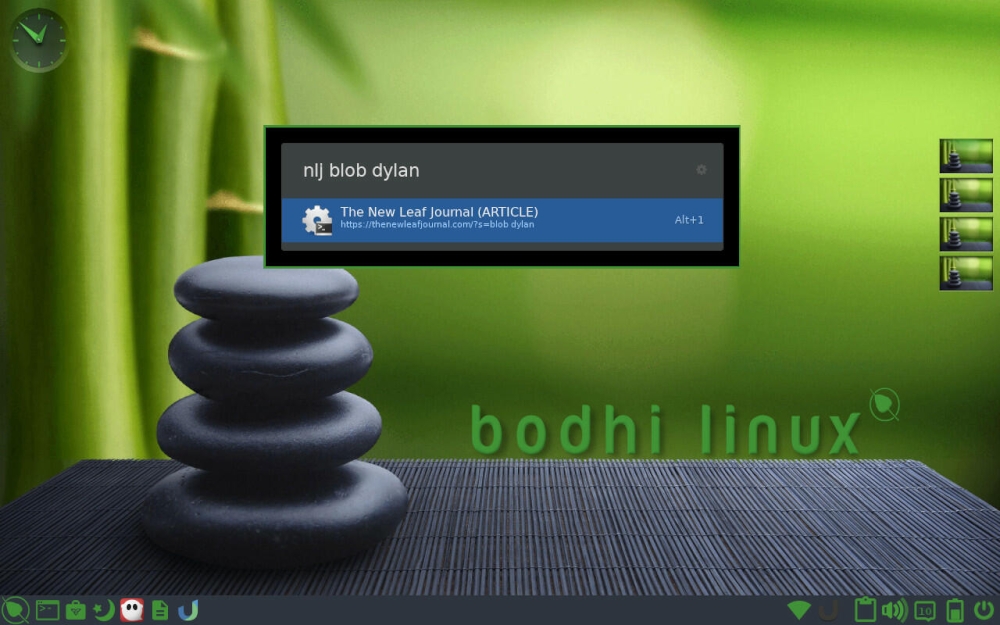
Moreover, it has a wide selection of easy-to-install extensions. I liked Ulauncher so much that I added it to all of my own computers.
Bodhi’s native app search can be pulled up by pressing control, alt, and space together – which I discovered after installing Ulauncher. However, I think Ulauncher is a keeper – so I left it for Victor with a number of search engine shortcuts.
It is worth a look for Linux users.
Installing Ghostwriter
Victor already has a new Macbook and access to PCs at home. Thus, while his Bodhi-MacBook may provide him the opportunity to see if he is interested in trying some Linux distributions, it is unlikely to do much of anything that he cannot do already with a much more modern device.
But the Bodhi book has one practical application. I write all of my New Leaf Journal articles and legal writing in a markdown editor called Ghostwriter, which I wrote about in an earlier New Leaf Journal article. Victor has an aversion to word processors – which leads him to prefer Wordpad and similar rich text writers. I think that he will like Ghostwriter, but it only has an experimental build for Mac and a portable version for Windows. It is, indeed, Linux-first.
I initially added the Ghostwriter repository to Bodhi and installed it on the 32-bit build. One good feature that Ghostwriter has is that it can export markdown documents into various formats – including Word and Open Document formats. That feature allows me to use it for work. However, being able to export to Word and Open Document format relies on Pandoc, a document converter. The 32-bit Bodhi only had access to an older version of Pandoc that did not work with the new Ghostwriter. However, on 64-bit Bodhi, I was able to install Ghostwriter with the up-to-date Pandoc, and the export functionality works perfectly.
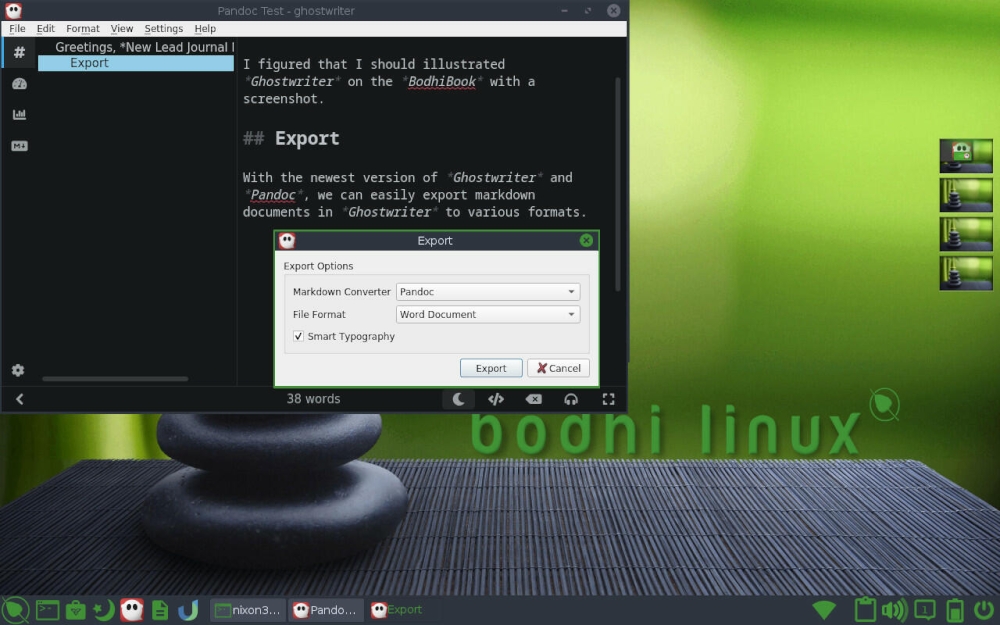
I hope that Victor agrees with me about Ghostwriter and writes more articles.
Installing Libre Office
Bodhi Linux 6.0.0 comes with very few pre-installed applications. The Bodhi Linux team explains why on its website:
Bodhi’s minimalism philosophy means that few applications come pre-installed on your system. Which means you are free to populate it with whatever software packages suit you best.
It is for this reason, perhaps, that Bodhi does not come with office software preinstalled. However, its App Center points users to several free and open source office suites to consider.

I took the initiative and installed the Libre Office office suite on the Bodhi-MacBook. I use Libre Office Writer in conjunction with Ghostwriter for all my writing needs. Libre Office is worth considering for non-Linux users as well – especially those who are less-than-inclined to pay annually for the privilege of renting Microsoft’s better-known office suite.
A Note On Pre-Installed Applications
Bodhi 6.0.0 comes with a terminal, file manager, image viewer, Vim, two graphical package managers, a screenshot utility which I made use of for this article, and a basic text editor called Leafpad. Its default web browser is Chromium, which I discussed above and discuss in more detail in my concluding section. The 32-bit version 5.0.1 also comes with the Epiphany web browser. Finally, Bodhi also comes with some other basic utilities.
Besides replacing Chromium with Pale Moon, I left the other pre-installed utilities untouched. The AppCenter includes options for things such as email clients, lightweight games, image editors, printer utilities, and more that not included with the very minimal base installation.
Installing Gdebi
Next, I installed a program called Gdebi from Bodhi’s default repositories. While almost all of the applications I installed came from repositories, there are instances – including one that I am about to describe – where one may want to install an application or utility directly. Gdebi is a tool for installing deb (Debian) files locally. It ensures that all of the dependencies for the particular deb file are satisfied and offers to install any missing dependencies if there are any (or inform the user that the missing dependencies are not available).
Installing Software Manager Locally
It is always possible to install packages on Linux through the command line. However, on my own system, I tend to use a graphical installer. I have my doubts that Victor will be inclined to dive into using the command line to install packages, so a graphical solution is important.
Bodhi comes with two graphical solutions. First, it has an online AppCenter populated with a “selection of curated software” that is “verified to run on Bodhi Linux without problems.” When running Bodhi, applications can be installed directly from the web browser. The AppCenter contains links to Bodhi themes and utilities as well as to common applications – I used it to install Libre Office. The only downside of the AppCenter is that it is very curated. It does contain everything that most ordinary users would need, but the overall selection of apps is, for better or worse, only a slice of what is available in Bodhi’s default repositories.
Bodhi also comes with Synaptic – a powerful package management system with access to all of the available repositories and their apps. However, Synaptic is not the most friendly installer nor is it an aesthetic way to window-shop.
On my old desktop, I run Linux Lite. Linux Lite uses its own version of Mint Install software manager, the graphical software and package manager that comes with the popular Linux Mint distribution. Mint Install is relatively lightweight and user-friendly. Unfortunately, it is not included in Bodhi’s default repositories. Rather than add the large Linux Mint repositories to Bodhi, I installed the deb file for Software Manager locally.
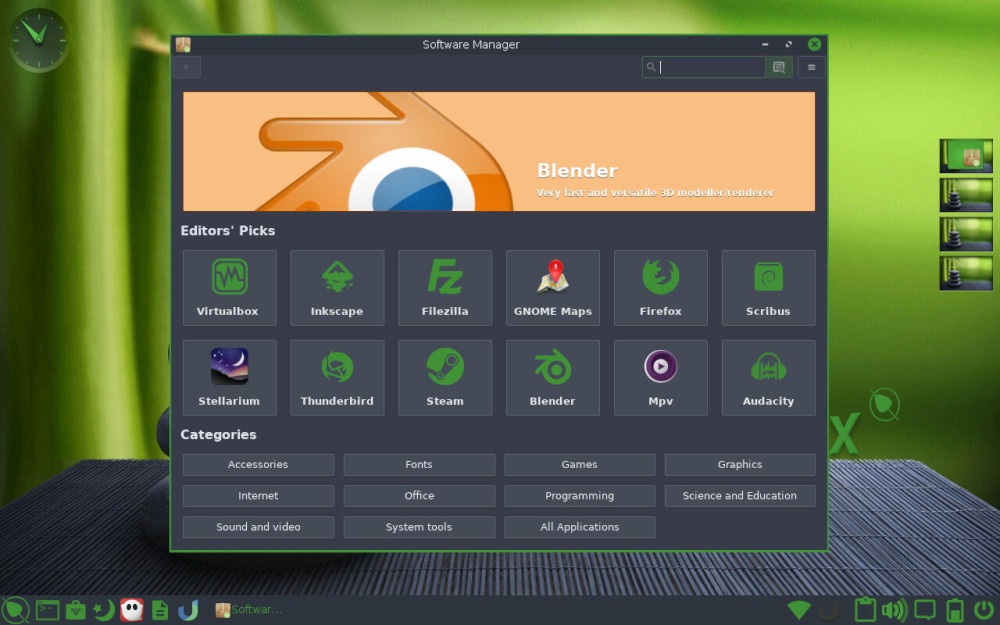
The BodhiBook now has a user-friendly way to explore all of the applications available in its repositories.
Installing Syncthing
I knew that I would need an easy way to transfer files from the BodhiBook to my desktop to illustrate this article. Instead of connecting it to one of my cloud storage accounts or moving the files with a USB, I installed a useful tool called Syncthing – a tool that synchronizes files between two or more devices directly. You can read a good introduction to it at It’s Foss.
Similarly to Pale Moon, the version of Syncthing in the default repositories in Bodhi is somewhat out of date. For that reason, I followed the instructions on the Syncthing website to add the repositories for the up-to-date version.
In installed Syncthing, I added the MacBook as a shared device on my desktop and synced a folder for the purpose of sharing files. I will note that the initial sync from the MacBook was quite slow, but the folder synced properly. Subsequent updates to the folder were instantaneous. I took full advantage of the Syncthing to access the screenshots I took on Bodhi on my working computer.
Syncthing is worth considering for non-Linux users and is available for Windows, MacOS, and Android. My understanding is that there is at least one third-party Syncthing solution for iOS.
Installing PlayOnLinux
My final task was to install and set up PlayOnLinux, which is conveniently available in the Bodhi AppCenter. By default, Linux does not run Windows programs (exe files). However, there is available a program called Wine, which serves as a compatibility layer for running Windows applications. It is not perfect – and results vary per application, but it generally works well.
I do not know how to use Wine in a deep way, so for my limited Windows purposes I use a graphical frontend for Wine called PlayOnLinux. You have seen examples of what PlayOnLinux can do here at The New Leaf Journal when I used it to install, play, and review The Poor Little Bird and From the Bottom of the Heart.
I installed PlayOnLinux on the Bodhi MacBook and set it up. I tested it by installing From the Bottom of the Heart, which I had shared (along with the rest of my Insani/Al|together visual and sound novel collection) through Syncthing.
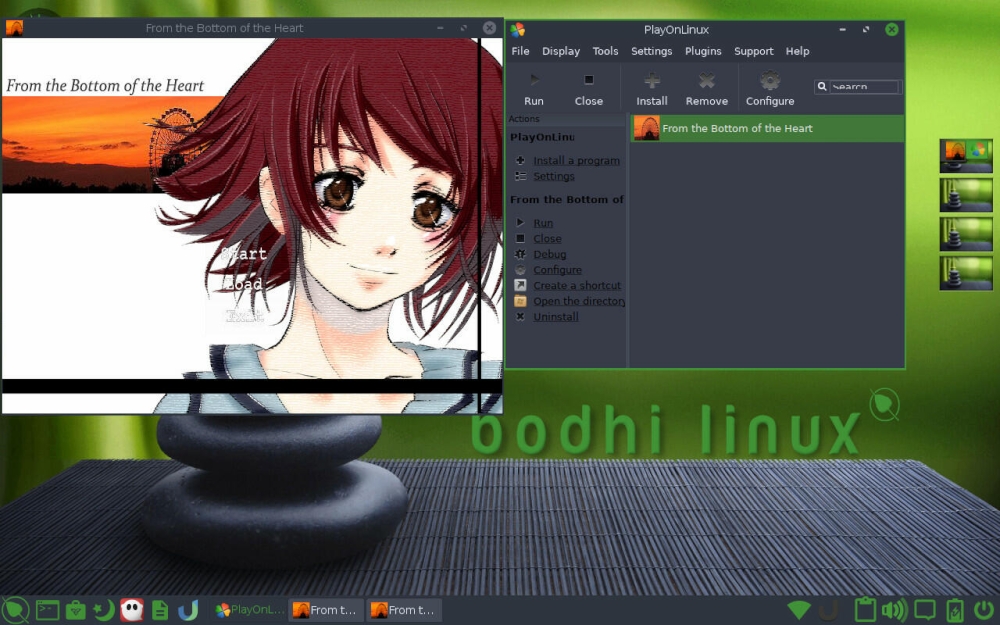
From the Bottom of the Heart not only installed perfectly but runs on the MacBook without a small display issue with the cursor that I have with that sound novel on my main computer. I did find that applications launch slowly from PlayOnLinux, despite running well.
A Couple of Failed Experiments
On my main desktop computer, I run a version of Linux Mint’s Webapp Manager, which I added to AlternativeTo. I thought that it would be a useful tool on the Bodhi-MacBook, so I installed it locally. Unfortunately, try as I may, it did not launch after installing.
I use an excellent application called Ferdi to manage multiple messaging services and other web applications in one place on all three of my computers. I had a feeling that it would not run well on the Bodhi book, but I gave it a try. Sure enough, it did not run well – so I uninstalled it. Victor will have to find a lighter client for messaging if he so desires.
Overall Impressions
Below, you will find my impressions of using Bodhi Linux on the MacBook for a short period.
Running Bodhi On Dated Hardware
Given the severe limitations of the MacBook’s hardware, I am impressed with how well Bodhi Linux runs on it. So long as there is not too much going on at one time, things are relatively snappy. There is no getting around the MacBook’s dated processor and RAM limitations, but so long as one uses it with those restrictions in mind, using Bodhi is a pleasant experience on the 2007 MacBook. While few would want to rely on a 14-year-old laptop as a daily driver, it would be more than sufficient for basic word processing and office work with Libre Office, additional writing tools (such as Ghostwriter), and Syncthing.
Pale Moon’s performance on the MacBook tops out at “acceptable.” It takes longer than one would want for a browser to get started, but that is to be expected. Once one is in the browser, it performs fairly well so long as there is not too much competing for the device’s limited resources. I second Bodhi’s advice to limit the number of opened tabs on Pale Moon and to take a minimalist approach with extensions. Bodhi suggested considering editing the computer’s host file to block ads in an alternative to using ublock Origin on Pale Moon, but I can confirm that so long as one does not go overboard on ublock filters, it does not seem to negatively affect performance in a meaningful way.
Many user-friendly Linux distributions for older hardware have a Windows XP or Windows 7-feel, or otherwise look the old hardware part. Bodhi has a more unique aesthetic and looks relatively modern – although mileage with its default appearance may vary.
Bodhi Linux Itself
I have enjoyed getting to know Bodhi Linux over the past few days and can confirm beyond a doubt that it is well-worth considering as an operating system to revive an old computer. Furthermore, while it would not be my first choice, Bodhi would also be amenable to modern or even high-powered computers for people who want a light operating system that stays out of the way of other tasks – although I would recommend carefully considering which software repositories may need to be added .
Since I opted to leave customization and configuration choices to Victor, I did not play around with the user-interface much. However, I did see that it is very customizable. The default task bar is called a “shelf,” and shelves can be made to appear like taskbars or docks. They are easy to manipulate and move around. The default UI is pleasant, but I would have explored the different theming options available if I were keeping the device for myself. My only complaint with the UI was the lack of an obvious search feature – I would like to see one in the start menu.
The Bodhi AppCenter is a nice feature that provides all of the very basic applications that one would need to get started, and it offers a small set of choices in each category. For people who are new to Linux, I strongly recommend considering Mint Install – it is very user-friendly, suitably light, and a good way to explore what Bodhi has in its repositories, even on older devices that should not be running some of the available applications.
I did not use Bodhi long enough to give it a comprehensive review, but my impressions are highly positive.
A Note On Software
New users should bear in mind that some of the software in the broader repositories that Bodhi comes with outside of Bodhi’s AppCenter are not up to date. This is not a Bodhi issue, but rather an issue with the currentness of some of the applications in the Ubuntu repositories upon which Bodhi relies. When considering whether to install an application, it is useful to check the official website to see the recommended ways to install. This was important in the case of Pale Moon and Syncthing in the case of my work on the MacBook.
A Note On Browsers
I must note that Bodhi’s choice of Chromium as the default browser (and only browser in version 6.0.0) is odd in light of the fact that the operating system is designed to be amenable to old devices with memory and CPU limitations.
The 32-bit Bodhi 5.0.1 also came with the Epiphany browser. Epiphany has some uses in its ability to create web apps, but I do not think it is a good primary browser. From my tests, I second Bodhi’s own recommendation of Pale Moon and I add Falkon as an acceptably light and solid choice – despite the number of otherwise unneeded dependencies that it requires. There are several text-based browsers that would work well for keyboard-centric users, but I lack experience and facility with those, so I did not test them.
That Chromium and Firefox are default choices is not a problem – Bodhi’s clean and aesthetic UI makes it a perfectly fine option for computers from the past half-decade. But given that one of Bodhi’s selling points (“selling” is relative since it is free) is its ability to be used on old computers, and that it has elements to make things easy for non-Linux users, it would be valuable to add up-to-date light graphical browser options to its AppCenter. Adding text-based browsers to the AppCenter is likely unnecessary since people who use text- or terminal-based browsers would have little need for the AppCenter, but it may still be a welcome addition.
Conclusion

Despite the struggles in getting Bodhi Linux up and running on Victor’s 2007 Macbook, it was an interesting experience – and I came away impressed with how a modern Linux distribution (Bodhi 6.0.0 was released in 2021) can revive a 14-year-old laptop and give it a sleeker appearance than it had to begin with. I think that I made a good choice in choosing Bodhi Linux for this revival effort. Perhaps this guide gave some readers inspiration to see what they can do with a still-working old computer instead of sending it to the scrapheap.
After the MacBook made its home in my home office for several weeks, it now prepares to return to its former home – perhaps to find some use for the first time in nearly a decade. Will one of its uses be a more comprehensive review of Bodhi Linux and what it has to offer from the end-user, who happens to be my New Leaf Journal colleague? Time will tell.
If you have any thoughts, comments, questions, or suggestions, let us know via email.