Yesterday, I published my thoughts on the end of BlackBerry’s support for all devices running BlackBerry operating systems. As I noted, and as long-time New Leaf Journal readers will know, I only moved off my BlackBerry Classic (which runs BlackBerry 10) in March 2021. I have no critically important data on it, but I do have a large number of photos including the originals of some photos published here in The New Leaf Journal, photos that I may publish in the future, and photos from friends. I had put off transferring these photos to my computer for some time, primarily because use the only fool-proof way I knew I could do it, using the KDE Connect app, would be a pain.
Today, I finally rescued the photos from my BlackBerry Classic. I will detail how I did it, and perhaps my method will be helpful to any BlackBerry 10 holdouts who, like me, put off the data rescue much longer than they should have. It appears that my using KDE Connect to move files from my BlackBerry Classic may work cross-platform.
- The Problem
- The Solution I Did Not Want
- My Attempts To Avoid Using KDE Connect
- Idea One: Use My Nextcloud Instance
- Idea Two: Use A Different Cloud
- Idea Three: Amazon Store?
- Idea Four: Syncthing
- Conceding Defeat: The KDE Connect Route
- Using KDE Connect To Transfer BlackBerry Photos
- Lessons Learned
- The KDE Connect Option Is (Probably) Cross-Platform
- The Future Of My BlackBerry Classic
The Problem
Back in my Windows days, I had BlackBerry Connect software installed on my computer. I was able to use this to have my BlackBerry Classic recognized by the computer. I recall finding BlackBerry Connect cumbersome, but it was there if I needed it.
All of my computers now run Linux. Moreover, I do not think that BlackBerry Connect would work post January 4, 2022, in any event. A surprising amount of things having to do with devices running the former BlackBerry operating systems depend on being able to connect to BlackBerry’s servers.
Before continuing, I should make clear that my BlackBerry Classic does not have an SD card, so all of the photos are stored in the device.
Connecting my BlackBerry to my computer via a USB cable does nothing. My computer does not recognize the phone (to be expected, but worth a shot). I tried installing a program called Sachesi on my computer seeing that it allowed for BlackBerry backups. I had reason to believe that this method would not work from the start, but I decided to leave no stone unturned. Sachesi did recognize my BlackBerry Classic, but sure enough, completing a backup required BlackBerry servers to be running.
Having exhausted my hopes for connecting my BlackBerry to my computer, I turned to plan B.
The Solution I Did Not Want
Before continuing, I should explain that I never had any doubt that I could get my photos off my BlackBerry. I wrote the following in my list of favorite free and open source Android apps from the F-Droid repository:
At the moment, I am using KDE Connect to send some files from my BlackBerry Classic to other Android devices – since my BlackBerry Classic does not like Syncthing (discussed earlier in this article). It works well for sending files between Android devices even though that is not its main purpose.
“At the moment” was doing some work in that passage. What I should have said was that I had tested using KDE Connect to transfer some photos from my BlackBerry Classic (two phones ago) to my Motorola Moto e6 (one phone ago). Why did I not continue the process?
Because using KDE to transfer a a large number of files is exhausting. Let us examine why.
Why Using KDE Connect To Transfer Files Is A Pain
Before continuing, I ought to explain again what KDE Connect is.
KDE is a company that produces free and open source Linux applications. It is most well-known for its desktop environment, KDE Plasma (see pictures in my article reviewing a “Mondrian” KDE Plasma theme). KDE Connect is an application that can be installed on computers running Linux and phones running Android. The primary purpose of KDE Connect is to allow one to interface with a phone from the computer. For example, KDE Connect can sync SMS messages and notifications. There are also some remote input features that I never tried.
Another feature of KDE Connect is file sharing. One can send an individual file from one device to another.
While KDE Connect is designed for syncing a computer with a phone, it can also sync phones and mobile devices with each other. That is, I can sync a phone with KDE Connect to another phone with KDE Connect.
The problem with using KDE Connect to transfer files is that you cannot transfer folders or directories. You must select files individually and transfer them. It is for quickly sending one (or a couple of files) from one device to another. Presumably, one would be better off connecting devices directly or placing files in cloud storage for large transfers or syncing.
Wait… How Can You Use KDE Connect On A BlackBerry Classic?
If you are not familiar with BlackBerry 10, you may be wondering how I can use KDE Connect on it at all. After all, KDE Connect is an Android application, whereas BlackBerry 10 is not Android.
Or is BlackBerry 10 Android?
It is not quite Android per se. But BlackBerry 10 is compatible with some Android apps, although results vary. Amazon explained how it worked for developers.
Now, BlackBerry Classic did not run a large number of Android apps particularly well when it was a new phone. Moreover, the newest version of Android is Android 12. My BlackBerry Classic is only compatible with apps that support Android 4.1 and lower. Unsurprisingly, the number of available apps in the F-Droid repository that the BlackBerry Classic supports is small. One I found that worked well was Open Camera App, which I discussed here on site. Another app that works perfectly on the BlackBerry Connect is KDE Connect, which currently supports Android 4.0 and up.
An Additional Matter Regarding KDE Connect
Another more minor KDE Connect issue is that I did not want to install KDE Connect on my computer. The reason for this is because none of my computers use the KDE desktop environment (I switched from KDE to XFCE on my main computer in July 2021). While I certainly could install KDE Connect on my computer, installing KDE Connect means installing the whole suite of KDE applications, upon which KDE Connect depends. Now none of this is to be construed as a knock on KDE, one of the most full-featured Linux desktop environments. The issue is that in light of the fact I am not using KDE, I do not want to install a large number of otherwise unneeded dependencies for a small task. Thus, in using the KDE Connect option, I would connect mobile device to mobile device followed by syncing the more modern mobile device with my computer.
My Attempts To Avoid Using KDE Connect
Having explained why I did not want to use KDE Connect, I will now detail my fruitless search for a quick alternative. I had a couple of ideas involving cloud storage and peer-to-peer file sharing, none of which ultimately worked.
Idea One: Use My Nextcloud Instance
I have a Nextcloud instance (think of Nextcloud as a self-hostable Dropbox or Google Drive).
Sort of.
I wrote an article a while back about my quest to turn a 2012 mini PC into server running YunoHost. The project would work better if my mini PC did not have a tendency to choke on updates, but I digress.
I do have Nextcloud installed, and it works for all normal intents and purposes (so long as my mini PC does not need to install updates). I thought it would be nifty to send my BlackBerry photos to my mini server.
Unsurprisingly, the Nextcloud app that could create a local sync folder on my phone is not compatible with my BlackBerry Classic – Nextcloud has mostly moved beyond Android 4.1.
I hoped against hope that I could reach my Nextcloud through a web browser.
First, I tried using the BlackBerry’s native web browser. It declined to allow me to connect to my server because it did not trust the SSL certificate. (I thank my BlackBerry Classic for protecting me from the tiny “server” in my TV cabinet.) In theory, it is possible to add exceptions and ignore the protection. I could not figure out how to add an exception, however, so I abandoned the project.
(Note: That despite having used the BlackBerry Classic as my daily driver for about four years, this was probably the longest time I spent on its web browser.)
I tried using a non-maintained browser called Lighting Browser from F-Droid. This too failed. I gave up on Nextcloud.
Idea Two: Use A Different Cloud
I have a smattering of cloud storage accounts, most of which I do not actually use. One such account is a free Cozy Cloud account. Cozy is an open service cloud provider based in France, and its application can also be self-hosted.
Now I had my doubts that I would be able to access it from my ancient web browser, but it was worth a shot. I managed to type in my username and password, but once I did, I could not connect to my Cozy.
Idea Three: Amazon Store?
I did at one time have a Dropbox app (that I never used) on my BlackBerry Classic. Since I have a Dropbox account, I figured I could try to save my photos with some proprietary software instead.
Unsurprisingly, I could not log into my Dropbox (much less access the sign-in form) from the BlackBerry’s web browsers. Now BlackBerry Classic has an Amazon app store which I assume would have a Dropbox app. Unfortunately, I could not find out because I could not get into the app store.
Idea Four: Syncthing
Syncthing is one of my favorite applications. It allows for multiple devices to connect to each other as peers. Think of it as a sort of serverless Dropbox. It is amenable to being used in creative ways.
I use Syncthing for many purposes – including sharing a folder with Victor for New Leaf Journal work. Moreover, I sync my current phone’s camera folder with Syncthing to have instant access on my computer to all the photos I take with my phone.
Now you may be wondering how this would work on my BlackBerry Classic. Truth be told, I had already tried Syncthing on my Classic once. Starting it caused my phone to crash. But the prospect teased me because of one point. Syncthing is technically (as of January 6, 2021) compatible with devices all the way down to Android 4.1. It is for that reason that I can install it on my BlackBerry Classic.
Running it is another issue.
But since I was running out of options, I decided to give it a go. Syncthing worked flawlessly on Victor’s 2007 MacBook running Bodhi Linux. (Search for “Syncthing” in this article to find the story.) Why not another legacy device?
(There are many reasons why these legacy devices are not equal.)
Syncthing Fails As Expected
I managed to install Syncthing. My hopes were raised when Syncthing launched and walked me through the steps to grant it the necessary permissions to work.
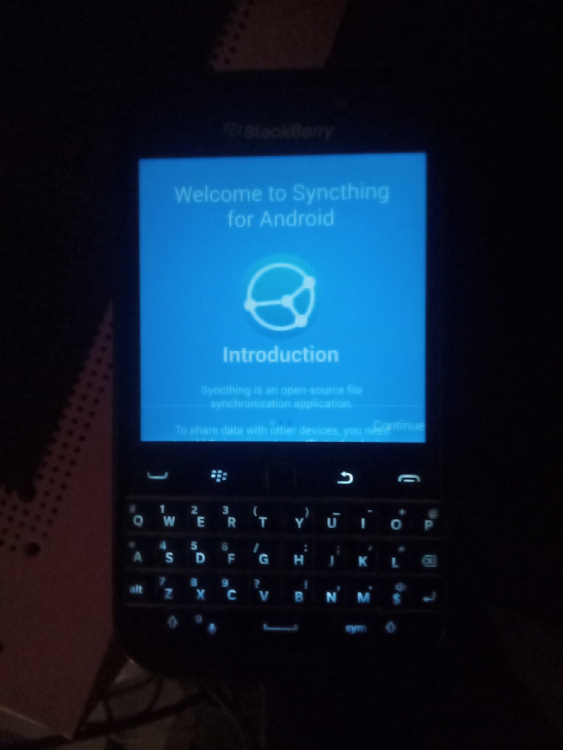
Would Syncthing work properly? Would I be able to sync my BlackBerry’s folders directly to the computer?
Of course not. That would be too easy.
After I granted Syncthing the permissions it needed, it failed to create a config file and terminated itself. I tried a few times but the result never changed.
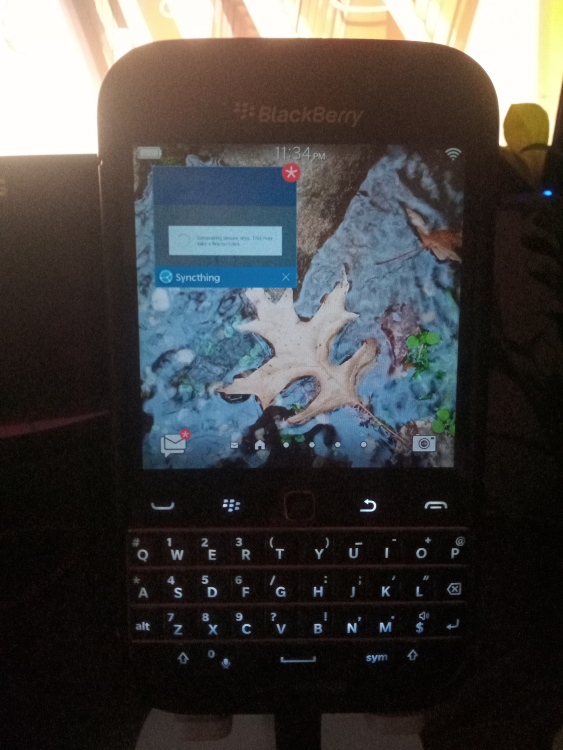
Syncthing being “compatible” with my BlackBerry 10 was a major tease.
(Syncthing does however run very well on my 2013 Nexus 7 running LineageOS (based on Android 11), despite the Nexus 7 being older than my BlackBerry Classic and having originally shipped with Android 4.3.)
Conceding Defeat: The KDE Connect Route
I had many ideas. Those ideas were all too cute by a bit more than a half. I resigned myself to doing what had to be done.
KDE Connect was already installed on my BlackBerry Classic. I had used KDE Connect on my Classic as it was intended for several months in 2020 and 2021. My first thought was to try a version of KDE Connect on my computer so I could send the photos from my Classic directly to their final destination. Unfortunately, one package that I tried to install to accomplish this had a build error, and I could not figure out how to get the second one to work after it was installed.
Having given up on the direct transfer to my PC, I had to choose between my three mobile devices that have KDE Connect. My options were my current Teracube 2e phone running /e/ OS, my Nexus 7 running Lineage OS, or my previous phone running stock Android. I opted for my current phone in large part because it has the most storage by a wide margin and everything I need installed.
Using KDE Connect To Transfer BlackBerry Photos
I installed KDE Connect on my Teracube 2e, connected it via KDE Connect to my BlackBerry Classic, and tried to send a photo from the Classic to my current phone.
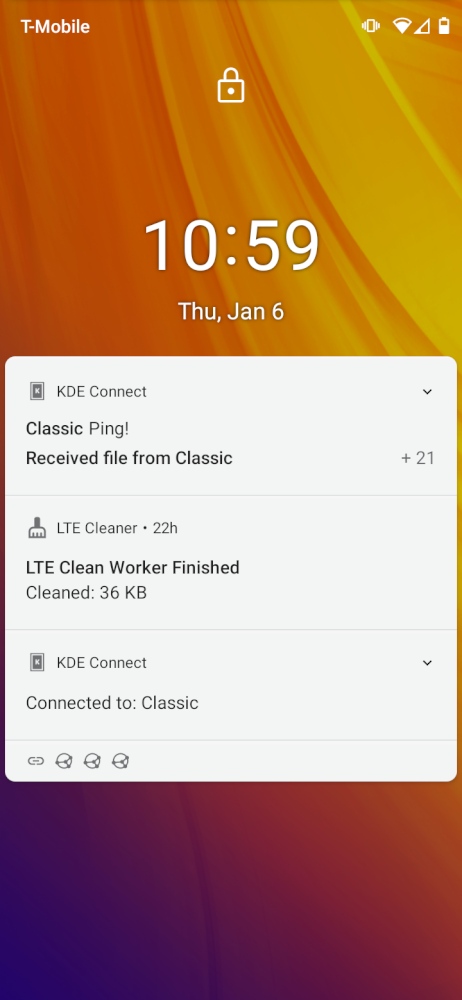
The send failed. Why?
The issue here was that I had not initially configured KDE Connect on a device in quite some time, both my BlackBerry and my Moto e6 had KDE Connect installed for when I used KDE as my desktop environment. At first I thought it was a permission issue.
My thought was correct, but not in the way I originally thought.
The KDE Connect menu has a field for choosing a folder to receive files in and subsequently giving KDE Connect permission to access that folder.
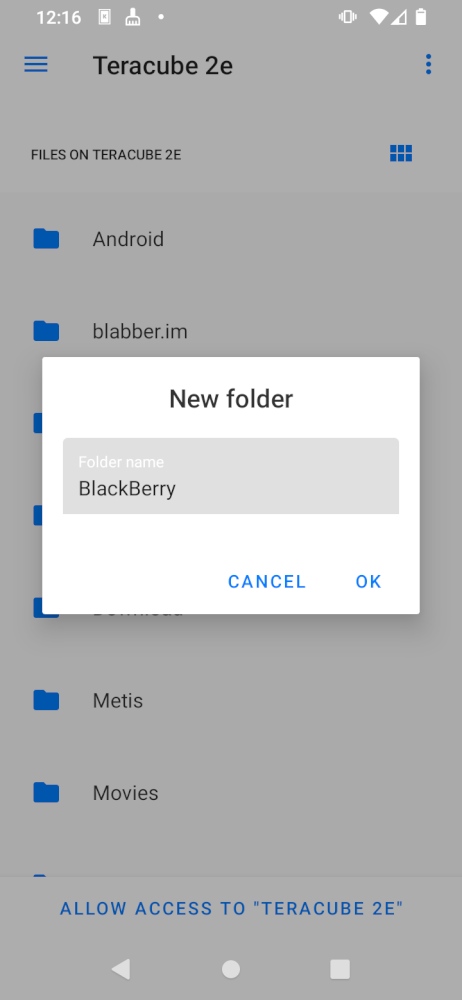
On my Moto e6, this required scrolling down. Once I overcame this significant technical obstacle, I was able to successfully send a photo from my BlackBerry Classic to the Teracube 2e.
The great rescue was on.
The Rescue Proceeds
Now bear in mind that the hour had already grown long by the time I settled on (or resigned myself to) the KDE Connect rescue plan. I had been doing real work for my day job in the early hours and then I took a walk in the evening.
This is why I can be forgiven for initially transferring photos in the most cumbersome way possible.
If you initiate a transfer from the KDE Connect’s UI itself, it asks you to choose a directory. Sadly, you cannot transfer directory. You can only choose individual files in the directory. After each transfer, you return to the main menu for KDE Connect, left to repeat the task.
To be clear, this is not a design flaw of KDE Connect. KDE Connect is not designed for mass file transfers. But with that being said, there was a somewhat less annoying way to do this.
After having transferred about 70-80 photos individually, it occurred to my tired brain that there was probably an easier way to transfer photos in bulk.
The “share” function. Something I use every day on my primary phone and tablet.
Instead of using the menu in the KDE Connect app, I went into my phone’s photo directories (note I had one directory for photos taken with the native BlackBerry Classic camera app and another for Open Camera App photos and photos I received via SMS). There, I could select more than one photo and send them all at once using by sharing them through KDE Connect. Now this was still annoying because I still had to tap each photo individually after toggling, but it was infinitely preferable to doing it from the KDE Connect’s menu.
The Light at the End Of the Tunnel
Things began to move much more quickly when I started selecting multiple photos using my file manager app and then sharing them to my Teracube 2e with KDE Connect. I did not do every photo at once because I wanted to carefully make sure that all of the photos I shared in a group made it from my Classic to my Teracube. Moreover, I took the time to make sure that I sent all of the photos that I wanted to preserve.
After some time, I finally shared close to 200 photos from my Classic.
(There are two reasons why I had relatively few photos to transfer after using my Classic for about four years. Firstly, I had to perform a hard reset of my phone in November 2018, and in so doing I wiped the data that had accumulated to that point. Secondly, I took a disproportionate number of photos after we launched The New Leaf Journal.)
The Final Step
Once the BlackBerry folder on my Teracube 2e was full, I still needed to send it to my computer (I do not plan on keeping the photos on my Teracube).
Syncthing’s entrance music filled the room.
I opened Syncthing on my phone, selected my “BlackBerry” folder, and shared it with my computer. Then from my computer, I accepted the share request.
Within about 20-25 seconds, the full contents of the photo were on my computer.
Lessons Learned
Had I moved on the BlackBerry project sooner (i.e., not procrastinated) and been more aware of the BlackBerry 10 shut down news, I may have found a less annoying way to preserve my data. However, my creative use of KDE Connect worked in a pinch, and I now have all of my BlackBerry Classic photos in two (for the time being) locations.
The KDE Connect Option Is (Probably) Cross-Platform
If you have a BlackBerry 10 device that can install KDE Connect from F-Droid, there is a good chance that my file-transferring strategy may be available to you.
Although KDE Connect was originally designed to sync Android devices with a computer using the KDE desktop environment, it is now cross-platform. In addition to being available for Linux and Android, KDE Connect is also available for Windows, iOS, and MacOS. Now note that I have never used KDE Connect on Windows, iOS, or MacOS, and the iOS and MacOS builds appear to still be in development. It seems likely that the KDE connect path is easiest with devices running Linux, Android, or Windows, but it may work elsewhere too.
The Future Of My BlackBerry Classic
BlackBerry’s decision to end support for the BlackBerry Classic did not affect me beyond making me a bit nostalgic since I have not used it as my phone since spring 2021.
It is still in working condition otherwise, save for some battery issues that usually manifest when it is in the cold and a keyboard that is not quite as responsive as it should be. I had originally considered using it to handle emails, but the keyboard may be in such a state as to render that more of a novelty than a convenience.
Nevertheless, my Classic does work. For that reason, it may have some New Leaf Journal content in the future. Firstly, there are photos I took on the Classic that are still in the to-publish pipeline. Secondly, since it still has a camera and a keyboard, I may think of some amusing New Leaf Journal projects for it in the future.
At the very least, it will be much easier transferring one or two files from the Classic than it was transferring 200.